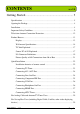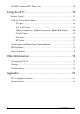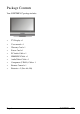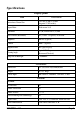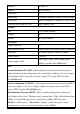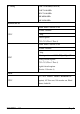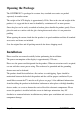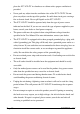CONTENTS ver 2.0 Getting Started ............................................................... 3 Specifications ........................................................................................................... 5 Opening the Package ................................................................................................ 8 Installation................................................................................................................ 8 Important Safety Guidelines.............
For HDTV Antenna ATSC Tuner Users ................................................................. 30 Using the X37.............................................................. 32 Remote Control ...................................................................................................... 32 OSD (On Screen Display Menu) ............................................................................ 42 TV input...........................................................................................
Getting Started Congratulations on your SCEPTRE X37 37” LCD Television purchase. Thank you for your support of SCEPTRE and its LCD Television product line. The X37 is a precise electronic product and you should read the following instructions carefully to maximize its performance. It has passed regulatory safety certifications and you can be assured of the highest quality display with the utmost reliability.
Package Contents Your SCEPTRE X37 package includes: TV Display x 1 User manual x 1 Warranty Card x 1 Power Cord x 1 PC Audio Cable x 1 HDMI/DVI Cable x 1 Audio/Video Cable x 1 Component (Y Pb Pr) Cable x 1 Remote Control x 1 Batteries x 2 (Size AA, R6) Page4 SCEPTRE X37
Specifications Display panel Illustration Item Active Area / Screen Size 819.6 (H) x 460.8 (V)mm (diagonal 37.02 inches) Aspect Ratio Widescreen 16:9 Pixel Pitch 0.6 (H) x RGB x 0.6 (V)mm Max. of Pixels (Resolution) HD (1366 x 768 pixels) resolution Brightness 500 nits (Typical) Contrast 1000:1 (Typical) Response Time 8ms (gray to gray) Viewing Angle Typical 176 Degree (Horizontal/Vertical) Lamp Life of Backlight > 50,000hrs TV DISPLAY Dimension 948.3(W)x692.9(H)x200(D)mm Weight 26.
Sharpness DLTI/DCTI Gamma 10 bit / 5 curves Lamp adjust Yes Picture mode User mode / Standard / Nature / Game/ Cinema Video adjust Contrast / Brightness / Sharpness / Color / Tint 3 levels of color temp. for VGA High / Middle / Low (2)Audio Tone Bass / Treble / Balance Loudness Yes Speakers 10 watt per channel (3) General Channel auto scan Yes Quick channel change 2 digit channels and change channel within 0.
PC timing 1360*768@60Hz(NATIVE) 1280*768@60Hz 1024*768@60Hz 800*600@60Hz 640*480@60Hz (4)NTSC/ATSC Sound: Mono / Stereo / SAP Favorite Channel NTSC V-chip Closed caption (CC1-CC4, Text 1-Text 4) Sound: Mono / Stereo / SAP Favorite Channel V-chip Video input format: 1080i, 720p, 480p, 480i ATSC Analog closed caption: (CC1-CC4, Text 1-Text 4) Digital closed caption: (Service 1-Service 6) (5)I/O AV1, AV2, YPbPr1, YPbPr2, HDMI/HDCP NTSC (option), AV Line out, Sub woofer out, Head phone, Audio In SCEPTRE
Opening the Package The SCEPTRE X37 is packaged in a carton. Any standard accessories are packed separately in another carton. The weight of the LCD display is approximately 59 lbs. Due to the size and weight of the product, it is suggested that it must be handled by a minimum of 2 or more persons. Since the glass can be easily scratched or broken, please handle the product gently. Never place the unit on a surface with the glass facing downwards unless it is on protective padding.
Important Safety Guidelines This product is designed and manufactured to operate within defined design limits, and misuse may result in electric shock or fire. To prevent the product from being damaged, the following rules should be observed for the installation, use and maintenance of the product. Read the following safety instructions before operating the display. Keep these instructions in a safe place for future reference.
place the X37 LCD TV in a bookcase or cabinet unless proper ventilation is provided. • Never push any object into the ventilation slots of the X37 LCD TV. Do not place any objects on the top of the product. It could short circuit parts causing a fire or electric shock. Never spill liquids on the X37 LCD TV. • The X37 LCD TV should be operated only from the type of power source indicated on the label.
• Keep the product away from moisture. Do not expose this appliance to rain or moisture. If water penetrates into the product, unplug the power cord and contact your dealer. Continuous use in this case may result in fire or electric shock. • Do not use the product if any abnormality occurs. If any smoke or odor becomes apparent, unplug the power cord and contact your dealer immediately. Do not try to repair the product yourself. • Avoid using dropped or damaged appliances.
Television Antenna Connection Protection External Television Antenna Grounding If an outside antenna or cable system is to be connected to the LCD TV, make sure that the antenna or cable system is electrically grounded to provide some protection against voltage surges and static charges.
Product Browse Display Top View Front View Note: Power indicator: If light is blue, the TV is turned on. If the light is red, the TV is turned off and in standby mode. If the light is off, the inverter connector is not connected and no power is provided to the display panel. IR sensor: Remote Control Sensor – This is the sensor that passes all of the remote signals to the TV. Point the remote control directly at this sensor for the best response to the remote signal.
Rear View ` Wall-mount Specifications Page14 SCEPTRE X37
Wall-mounted Instructions 1. Unplug all the cables and cords from the LCD TV. 2. Place the LCD TV face down on a soft and flat surface (blanket, foam, cloth, etc) to prevent any damage to the display. 3. Remove the 6 screws on the back panel of the TV located near the bottom so that the base stand can be removed (see Picture 1). 4. Gently pull the stand away from the display by grasping firmly to the base. 5.
Side View About Control Keys Power on/off – Please note this is a passive power button and doesn’t physically cut power off the TV but turn the TV into standby mode. When turning LCD on/off, wait 5-10 seconds before pressing the power button again. Press this button to select among the following Video inputs – TV, AV1, AV2, YPbPr1(Component1), YPbPr2(Component2). Press this button to select among the following PC or DTV inputs – DTV, HDMI, HDCP, DVI, VGA-PC.
TV Info Explained TV / DTV On the top 1/3rd of the screen an information bar will appear, the information displayed will include what program you’re watching, what time slot the program is playing in and what format the program is being displayed in. Source PC & AV Explained DTV For ATSC tuner use only. ATSC tuner is a high definition over the airwave tuner that uses a high definition antenna to tune to local channels.
people can use their PCs on the 37” LCD/TV. This type of connection is primarily used by personal computers. Please note to get sound out of VGA mode you must connect an audio cable from your audio video device to the audio port labeled “PC Audio In”. TV This connection is for the TV tuner only.
I/O Connector Definitions 1. AC Power This connection is for providing power to the TV. This connection uses a standard computer power cord. 2. TV Tuner This connection port is used for connecting antenna, satellite box or cable service via TV source. If you are using a satellite box, select cable as your cable/air setting. If you are connecting for cable service or antenna, please don’t forget to switch for the correct setting under TV setup and scan for the channels.
6. Component 1 & Component 2 This connection port is for connecting DVD players, game consoles, or set-top boxes via YPbPr1 source. Use the connectors indicated by the green (Y), blue (Pb), and red (Pr) for video, and the white (L) and red (R) connectors for audio input. Select YPbPr 1 source for video/audio. This connection uses component cable. 7. VGA (High Definition Capable) This connection port is used by PCs via VGA-PC source. 8.
Picture Quality of All Connections from Ok to Best 1. TV Tuner (OK) Analog video - 480i. 2. AV1 & AV2 (Basic) Analog Video - 480i. 3. The yellow connector provides all the video information. S-VIDEO (Fair) Analog Video - 480i. The black connector separates between black and white information and color information therefore displaying sharper text and video. 4. Component (Good) Analog HD Capable Video - 480i, 480p, 720p, 1080i.
Quick Installation Installation batteries of remote control (1). Insert two AA batteries into the remote control. Make sure + and – are facing the proper direction. (2). Replace the cover. If the remote control is not to be used for a long time, remove the batteries. Keep the remote control away from moisture, sunlight, and high temperatures.
Connecting the AC Power Cord Connect AC power to the power source. Connecting TV Tuner TV tuner can accept only coaxial cable from either analog cable or antenna. Antenna is for over the airwave television. Analog cable is for cable hooked directly into the TV for cable channels.
Connecting AV1 / AV2 Port AV1 and AV2 is for connecting VCR, Camcorders and other devices that uses composite or S-Video for video and RCA red/white wires for audio. Note : You can only connect to S-Video or composite one at a time. Connecting Line Out Port If you have better speakers, which you would like to connect directly to the TV, you can do so via the Line Out port. You can also connect a subwoofer to the TV’s direct Subwoofer Out port for better bass.
Connecting Component HD Port Component is for connecting DVD Player, HD Satellite/Cable Set-top Boxes or other device that uses component wires (red, green, blue wires) for video and RCA red/white wires for audio. Note: Refer to your DVD player, HD Satellite/Cable Set-top Boxes or other device with component HD port user manual for more information about the video output requirements of the product.
Connecting VGA Port The VGA port is for connecting to a PC system. Please use a VGA cable to connect from the PC to the 37” LCD’s VGA port. For sound connect the 3.5mm mini-jack cable from PC Audio In to the PC’s sound card. Note : If you have separate PC speakers, please disregard the audio cable connection picture below. Connecting Headphone Out Port The headphone out port is for connecting to a headphone. Please note while a headphone is connected to headphone out, the TV speakers will be muted.
Connecting HDMI Port HDMI is for connecting HD Satellite, HD Digital Cable Set-top Boxes or other device with HDMI port. The HDMI port also doubles as HDCP/DVI port. If your HD set-top box does not have HDMI but DVI instead, please use the HDMI to DVI conversion cable that is included in the box. When using HDMI to DVI conversion cable, please also plug audio wires into AUDIO IN port for sound. A.HDMI B.
C.HDCP NOTE: 1. The HDMI input on your LCD TV supports High-bandwidth Digital Content Protection (HDCP ). HDCP encrypts the transmission between the video source and the digital display for added security and protection. 2. Refer to your HDTV Set-top Box or other device with HDMI port user manual for more information about the video output requirements of the product or consult your satellite or cable operator.
For Analog Cable and Antenna TV Tuner Users Note: The following instruction set is for TV tuner antenna, analog cable users only. When using the TV for the first time, you must perform the channel scan to get all correct channels by doing the following: Press the SOURCE AV button on the remote controller to select the TV input signal labeled either Cable ### or Air ###. # represents numbers. 1. Press the MENU button to activate the On Screen Display (OSD) menu. 2.
For HDTV Antenna ATSC Tuner Users For Antenna 1. Screw the antenna into the back of the coaxial tuner labeled ATSC tuner. 2. Make sure your source is DTV. If not, use the SOURCE PC button on your remote to switch to source DTV. 3. Press the MENU button on your remote to open the OSD (on screen display), then use the LEFT/RIGHT buttons to navigate to the icon that represents a small satellite dish and a lightening bolt called DTV. Press the ENTER button to enter submenu DTV. 4.
For Cable 1. Screw the digital cable into the back of the coaxial tuner labeled ATSC tuner. 2. Make sure your source is DTV. If not, use the SOURCE PC button on your remote to switch to source DTV. 3. Press the MENU button on your remote to open the OSD (on screen display), then use the LEFT/RIGHT buttons to navigate to the icon that represents a small satellite dish and a lightening bolt called DTV. Press the ENTER button to enter submenu DTV. 4.
Using the X37 Remote Control Page32 SCEPTRE X37
Universal Remote Code and Support Sceptre’s X37 LCD supports SONY’s universal remote code. Please look up SONY’s codes in your handbook of remote codes to setup your universal remote. Note : Due to the variety of universal remotes manufactured, not all universal remotes will fully function with the code. If you have trouble getting the channel or volume buttons to work, please try the directional buttons on your universal remote rather than your regularly used volume buttons.
Aspect Explained 1. Auto This aspect ratio automatically adjust to the picture’s original format. is 16:9 the full screen will be used. 2. If the signal If 4:3, black bars will be added on the side. 16:9 When watching a standard broadcast or full-frame movie in this mode, the display image is stretched horizontally to fill the TV screen. When watching a widescreen (16:9 source) program or movie, the display image fills the TV screen. If you are watching a widescreen (1.85:1 or 2.
4. Zoom Full When watching a 4:3 aspect ratio TV or movie, this mode zooms in to cut off most of the black bars on the side while preserving the 16:9 ratio. the top and bottom are cut off as well. Because of the zoom, Note : When in HD mode aspect ratios will not work because it is controlled by the signal. 5. Zoom Subtitle This mode is primarily used when you’re watching a movie where the widescreen aspect ratio is not 16:9 but rather 1.85:1 or 2.35:1.
PICTURE This button selects different preset picture modes – User mode, Standard, Nature, Game, and Cinema. SELECT This button chooses the pre-selected favorite channels. A total of nine channels can be stored as the Favorite channels list in TV source and an unlimited storage of channels in DTV source. Note: Before the Favorite can be used, one must pre-select the channels and store into the Favorite channel list.
LIST This button displays the favorite channel list in DTV. ADD/DEL This button adds or deletes a favorite channel in DTV. RED In EPG, this button selects the first program of previous day. GREEN In EPG, this button selects the first program of next day. YELLOW In EPG, this button views the detailed program description of the previous page. BLUE In EPG, this button views the detailed program description of the next page.
VOL +/These two buttons adjusts the speaker volume level. CH +/These two buttons scrolls through the channels. SOURCE PC This button selects different PC/DTV input sources – DTV, (HDMI, HDCP, DVI), VGA-PC. SOURCE AV This button Selects different video input signal sources – TV Tuner, AV1, AV2, and YPbPr1 (Component1), YpbPr2(Component2).
MENU Press the MENU button to activate the OSD (On Screen Display) main menu. Press again to quit the main menu. MTS This button selects STEREO, MONO, or SAP. LEFT/RIGHT If the OSD Menu is shown on the screen, press these buttons to scroll through the menu items horizontally. UP/DOWN If the OSD Menu is shown on the screen, press these buttons to scroll through the menu items vertically. Enter When the OSD menu is shown, press this button to enter (confirm) the sub-menu.
EPG When DTV program (channel) is selected, press this button ( ) to display or EXIT the Electronic Program Guide (EPG). Please refer to EPG Explained for more information on page 74. EXIT Press this button to exit from the sub-menu to the previous menu. 0 – 9, 100/- channel number These buttons selects channels from 1 to 99. If the channel number is 100 or greater, first press the button 100/- then the number buttons 0-9. R / Return Press this button to return to previous channel.
CCD Press the CCD button to display closed caption information. SLEEP Press the button repeatedly to cycle through the available sleep timer options – Off/30/60/90/120 minutes. INFO Displays the related information on current channels or PC modes.
OSD (On Screen Display Menu) The OSD Menu varies based on different input signal sources. The OSD menus provide different control functions, which allow users to optimize the picture/audio performances for each of the input signals. How to operate the OSD Menu: 1. Press the MENU button on the remote controller to display the OSD menu. Press the MENU button again to quit the OSD menu. 2. Press LEFT/RIGHT ( ) to select the GROUP items which are listed horizontally on the OSD menu. 3.
OSD screen instruction: Group icon descriptions: 1. GEOMETRY / VIDEO (user mode only) 2. PICTURE / ADVANCED (user mode only) 3. AUDIO (user mode & none-user mode) 4. SYSTEM (user mode & none-user mode) 5. TV SETUP / DTV SETUP (user mode & none-user mode) Note: I. The follow chapter will introduce the operations for different input signal. (Press the button PICTURE on the remote controller to switch to USER MODE) II. None-user modes include STANDARD, NATURE, GAME and CINEMA.
TV input When TV (NTSC) input is selected, the following OSD menu will be displayed when the MENU button is pressed. 1. VIDEO (User mode) CONTRAST Adjusts the contrast between bright / dark graphics and text. BRIGHTNESS Adjusts the brightness of the screen. SHARPNESS Makes the picture sharper. COLOR Adjusts Picture Chrominance Gain/Ratio. TINT Adjusts Picture Chrominance angle(or skin color). RECALL Resets the parameters to original factory settings. 2.
GREEN Strengthens Green (grass color) color without affecting other colors. BLUE Strengthens Blue (sky color) color without affecting other colors. NOISE Adjusts abatement of signal noise. GAMMA Adjusts screen visual transformation. RECALL Resets the parameters to original factory settings. 3. AUDIO BASS Adjusts the bass level of your TV speakers. TREBLE Adjusts the treble level of your TV speakers. BALANCE Adjusts the balance (left to right) of your TV speakers.
4. SYSTEM LANGUAGE Chooses the language between English and French for the OSD menu. LAMP Adjusts how bright you want the LCD to display its images. DCI The dynamic contrast improvement option is similar to AVC but deals with video. It changes the contrast automatically for the TV when a commercial or TV program is too bright or dark so that it will not strain your eyes. RATING Program lock according to MPAA or TV Guide Line.
CH-ADD Adds the current viewing channel to the channel list. CH-DEL Deletes the current viewing channel from the channel list. FAVORITE CH Selects channels to store in the favorite channel list. Note : To use the Favorite CH function, turn to the desired channel first, and then enter the Favorite CH sub-menu. Enter 1 ~ 9 to store the channel at the desired position of the list. Enter 1 ~ 9 again to erase the channel from the favorite channel list.
TINT Adjusts Picture Chrominance angle(or skin color). RECALL Resets the parameters to original factory settings. 2. ADVANCED (User mode) VIVID COLOR Makes color brighter without over-saturation. SKIN TONE Makes the skin color brighter without affecting other colors. GREEN Strengthens Green (grass color) color without affecting other colors. BLUE Strengthens Blue (sky color) color without affecting other colors. NOISE Adjusts abatement of signal noise.
X37’s speaker is 500mVrms but with different channels browsed or different sound cards, the output might send out 1Vrms, therefore increasing the possibility of popping the X37’s speaker. Please make sure to adjust the volume to below 40 when the popping occurs. AVC Suppresses a pop sound resulted from changing TV program. SURROUND Selects sound field from Off, Narrow, or Wide. RECALL Resets the parameters to original factory settings. 4.
YPbPr1(Component1), YpbPr2(Component2), HDMI, HDCP inputs When YPbPr1, YPbpr2, HDMI, HDCP is selected, the following OSD menu will be displayed when the MENU button is pressed. 1. VIDEO (User mode) CONTRAST Adjusts the contrast between bright / dark graphics and text. BRIGHTNESS Adjusts brightness of the screen. SHARPNESS Makes the picture sharper. COLOR Adjusts Picture Chrominance Gain/Ratio. TINT Adjusts Picture Chrominance angle(or skin color).
RECALL Resets the parameters to original factory settings. 2. ADVANCED (User mode) VIVID COLOR Makes color brighter without over-saturation. SKIN TONE Makes the skin color brighter without affecting other colors. GREEN Strengthens Green (grass color) color without affecting other colors. BLUE Strengthens Blue (sky color) color without affecting other colors. NOISE Not available under these inputs. GAMMA Adjusts screen visual transformation.
increasing the possibility of popping the X37’s speaker. Please make sure to adjust the volume to below 40 when the popping occurs. AVC Suppresses a pop sound resulted from changing TV program. SURROUND Selects sound field from Off, Narrow, or Wide. RECALL Resets the parameters to original factory settings. 4. SYSTEM LANGUAGE Chooses the language between English and French for the OSD menu. LAMP Adjusts how bright you want the LCD to display its images.
V-POSITION Adjusts the display position up or down. Normally use Auto Adjust. CLOCK Adjusts the clock frequency to match video card. Normally use Auto Adjust. PHASE Adjusts the phase frequency to match video card. Normally use Auto Adjust. AUTO COLOR Auto adjusts for white balance of display Please choose a white background before activating the function. RECALL Resets the parameters to original factory settings. 2.
TREBLE Adjusts the treble level of your TV speakers. BALANCE Adjusts the balance (left to right) of your TV speakers. LOUDNESS Enhances the bass and treble strength. Loudness Caution : Because the loudness option enhances bass sound effects, the possibility of X37’s speaker popping increases greatly because of different sound signals received.
DVI input When DVI input is selected, the following OSD menu will be displayed when the MENU button is pressed. 1. GEOMETRY Not available under DVI input. 2. PICTURE CONTRAST Adjusts the contrast between bright / dark graphics and text. BRIGHTNESS Adjusts brightness of the screen. COLOR TEMP. Selects color temperature among High, Middle, Low, or User modes. R GAIN Adjusts how much red color is in the display. G GAIN Adjusts how much green color is in the display.
3. AUDIO BASS Adjusts the bass level of your TV speakers. TREBLE Adjusts the treble level of your TV speakers. BALANCE Adjusts the balance (left to right) of your TV speakers. LOUDNESS Enhances the bass and treble strength. Loudness Caution : Because the loudness option enhances bass sound effects, the possibility of X37’s speaker popping increases greatly because of different sound signals received.
DTV input When DTV input is selected, the following OSD menu will be displayed when the MENU button is pressed. 1. VIDEO (User mode) CONTRAST Adjusts the contrast between bright / dark graphics and text. BRIGHTNESS Adjusts brightness of the screen. SHARPNESS Makes the picture sharper. COLOR Adjusts Picture Chrominance Gain/Ratio. TINT Adjusts Picture Chrominance angle(or skin color). RECALL Resets the parameters to original factory settings. 2.
GREEN Strengthens Green (grass color) color without affecting other colors. BLUE Strengthens Blue (sky color) color without affecting other colors. NOISE Not available under DTV inputs. GAMMA Adjusts screen visual transformation. RECALL Resets the parameters to original factory settings. 3. AUDIO BASS Adjusts the bass level of your TV speakers. TREBLE Adjusts the treble level of your TV speakers. BALANCE Adjusts the balance (left to right) of your TV speakers.
4. SYSTEM LANGUAGE Chooses the language between English and French for the OSD menu. LAMP Adjusts how bright you want the LCD to display its images. 5. DTV SETUP The DTV source is responsible for displaying over the airwave HD channels using an antenna and unscrambled digital cable channels using your cable company’s cable. This source can provide resolutions 480i, 480p, 720p, and 1080i depending on the broadcast signal of the TV station or cable station.
GENERAL AUDIO LANGUAGE This function allows you to change the audio language if your broadcasting station supports this function. To change the languages, press MENU to open the OSD and highlight the option DTV SETUP with LEFT/RIGHT buttons and use ENTER to enter the sub-menu. Press the DOWN button to highlight the option and use LEFT/RIGHT to set the audio language to English, French or Spanish.
AUTO SCAN This function automatically scans for all possible channels. To scan for channels, press MENU to open the OSD and highlight the option DTV SETUP with LEFT/RIGHT buttons and use ENTER to enter the sub-menu. Highlight Auto Scan with the UP/DOWN buttons. Press ENTER to start scanning. When done, press the EXIT button continuously to exit. ※Please scan again when an error occurs.
MANUAL SCAN This function allows you to manually scan the receivable channels. To scan the channels, press MENU to open the OSD and highlight the option DTV SETUP with LEFT/RIGHT buttons and use ENTER button to enter the sub-menu. Highlight Manual Scan with UP/DOWN button.There are two modes to do a manual scan in, add-on mode and range modes. Highlight the mode you want to scan with the LEFT/RIGHT buttons and press ENTER. When done, press the EXIT button continuously to exit.
2.Press the Enter button to start scan. 3.After the scanning is complete, it shows Scan Complete. 4.Press the EXIT button to exit.
※To stop scanning, press the EXIT button. ※To re-scan after stop scanning, press the Enter button ※Please scan again when an error occurs.
Using the Range Mode This mode scans the channels in the range preset by user. 1.Please Enter button on the General Manual Scan item to display the Manual Scan sub page. 2.Press the LEFT/RIGHT button to select the range mode. 3.Press the UP/DOWN button to select the column. 4.Press the 0-9 buttons to set channel range in the From Channel and To Channel column. 5.Press the Enter button to start scan.
※After the scanning is complete, it shows Scan Complete. 6.Press the EXIT button to exit. ※To stop scanning, press the EXIT button. ※To re-scan after the scanning stops, press the Enter button.
※Please scan again when an error occurs.
CHANNEL SKIP This function allows you to skip channels. To skip the channels, press MENU to open the OSD and highlight the option DTV SETUP with LEFT/RIGHT buttons and use ENTER to enter the sub-menu. Highlight Channel Skip and press ENTER. Highlight the channel you want to skip with the UP/DOWN buttons and press ENTER. When done, press the EXIT button continuously to exit. DETAILED INSTRUCTIONS 1.Press the Enter button on the General Channel Skip item to display the Channel Skip sub page.
CAPTION Press MENU to open the OSD and highlight the option DTV SETUP with LEFT/RIGHT buttons and use ENTER to enter the sub-menu. Press the DOWN button to highlight the option and press LEFT/RIGHT button to set the item value. Press the EXIT button to go back to the Caption menu. ANALOG CLOSED CAPTION Sets the analog closed caption to OFF, CC1, CC2, CC3, CC4, TEXT1, TEXT2, TEXT3 or TEXT4.
2. Custom: Displays the digital closed caption which is defined by the end user. Default digital caption style is As Broadcaster. When the caption style is As Broadcaster, the other custom values are hidden and the digital closed caption will be the broadcaster value.
Closed Captions and Digital Closed Captions Explained • Your TV is equipped with an internal Closed Caption decoder. It allows you to view conservations, narration and sound effects as subtitles on your TV. Closed Captions are available on most TV program, and on some VHS home video tapes, at the election of the program provider. • Digital Closed Caption service is a new caption service available on digital TV programs (also at the election of the service provider).
PARENTAL PASSWORD This function asks you for the password to block channels. To enter the password, press MENU to open the OSD and use LEFT/RIGHT buttons to select Parental function group, then use DOWN button to highlight the entry field. Press 0000 on the number pad of the remote control and you will see Password change into Channel Block. CHANNEL BLOCK This function allows you to block channels with a password.
DETAILED INSTRUCTIONS 1.Press the Enter button on the General Channel Block item to display the Channel Block sub page. ※All channels are non-Blocked in default. 2.Press the UP or DOWN button to select the channel that you want to skip. When there is more than one channel page: To go to the previous page, press the RED button. To go to the next page, press the GREEN button.
EPG Explained Current Date and Time Displays the local date and time. Channel List Displays the previous channel number, current channel number, current channel name and next channel number. Program List Displays the presenting date, starting time, program title, lock indicator and closed caption flag of the programs. Video Displays the current TV program video. Channel Info Displays the channel number and channel name of the currently selected channel.
Rating Explained General Operation To block channels you don’t want your children to watch, you can filter them with the ratings function. MPAA lets you control ratings for movies you allow your children to watch on the TV. For regular TV programs you can use USTV settings. USTV settings lets you filter what content you want each age level, TV-Y, to TV-MA (refer to definitions below) to be able to watch. Look at the rows, you will see each age level.
TV-G (USTV) - General Audience Most parents would find this program suitable for all ages. Although this rating does not signify a program designed specifically for children, most parents may let younger children watch this program unattended. It contains little or no violence, no strong language and little or no sexual dialogue or situations. TV-PG (USTV) - Parental Guidance Suggested This program contains material that parents may find unsuitable for younger children.
MPAA G (MPAA) General audiences. All ages admitted. PG (MPAA) Parental guidance suggested. Some material may not be suitable for children. PG-13 (MPAA) Parents strongly cautioned. Some material may be inappropriate for children under 13. R (MPAA) Restricted. Under 17 requires accompanying parent or adult guardian (age varies in some juridictions). NC-17 (MPAA) No one 17 and under admitted. X (MPAA) X is an older rating that is unified with NC-17 but may be encoded in the data of older movies.
Other Information Cleaning the LCD TV Wipe the LCD TV with soft or dry cloth. Do not use solvent or methylbenzene. Harsh chemicals may damage your LCD TV. Make sure the LCD TV is unplugged before you clean it. Warning BEFORE PLUGGING IN THE UNIT FOR THE FIST TIME, READ THE FOLLOWING SECTION CAREFULLY. The voltage of the available power supply differs according to country or region. Be sure that the power supply voltage of the area where this unit will be used meets the required voltage (e.g.
Troubleshooting The following table contains the common problems and the solutions to these problems. Please check this list before you contact the technicians. Problems No picture Reasons 1. Did you connect the power cord? 2. Did you turn on the power? 3. Is the signal cable connected correctly? 4. Is the selected input signal source connected? Solutions 1. Connect power cord correctly. 2. Turn on power. 3. Connect signal cable correctly. 4. Select the input signal source with proper cable connection.
Problems dark Reasons the lowest level? Audio only, no 1. Is input signal cable picture Solutions connected correctly? 1. Check the signal cable connection. Make sure your video cable is in the right group as the audio cable. 2. Is the TV signal too weak? 2. TV-RF signal must not be lower than 50 dB. Picture only, no audio 1. Is signal cable connected correctly? 2. Is the audio volume set at the lowest level? 3. Is audio signal cable not connected? 4. Is the TV signal cable too weak? Remote 1.
Problems Can not receive UHF Can not receive sufficient channels through antenna Possible solutions Change the signal line to other input-end; make sure your antenna is capable of receiving UHF. Please use the channel scanning function to increase the number of channels. Please adjust the color setup, and make sure your signal cable is No colors tightly connected. Blinking picture accompanied Check the connection of antenna/signal cable. by signal box image Broken lines or Adjust antenna.
Problems TV is turned on, stand by light is blue but no picture No Picture on PC (DVI port) No Sound on PC Satellite / Digital Cable box says HDCP not compatible. Possible solutions This is a big LCD screen, and needs time to warm up to show the picture. Please wait for 15-30 seconds for the picture to show up. Is your video card’s DVI port turned off by default? Go into your video card’s advance menu to make sure 2nd monitor / DVI port is turned on.
Appendix FCC Compliance Statement This device complies with Part 15 of the FCC Rules. Operation is subject to the following conditions: (1) This device may not cause harmful interference (2) This device must accept any interference received, including interference that my cause undesired operation. Note: This equipment has been tested and found to comply with the limits for a Class B digital device, pursuant to part 15 of the FCC Rules.
Caution: To comply with the limits for an FCC Class B computing device, always use the signal cord and power cord supplied with this unit. The Federal communications Commission warns that changes or modifications to the unit not expressly approved by the party responsible for compliance could void the user’s authority to operate the equipment.