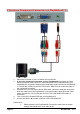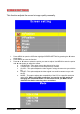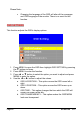User's Manual
SCEPTRE X23 Page29
color giving the picture a reddish tint and warmer look.
d. USER COLOR – This option lets the user adjust the white
balance by tweaking the RED, GREEN, and BLUE color.
i. Use the
▲ or ▼ buttons to select the color you want to
adjust and press MENU to select it.
ii. Use the
◄ or ► button to adjust the values.
e. AUTO GAIN – This options makes the monitor adjust the white
balance for you automatically based on your video card’s signal.
f. sRGB – This option gives the monitor a standard sRGB color
scheme that has been developed by Hewlett Packard and
Microsoft Corporation.
LANGUAGE
This function allows you to change the language of the OSD.
1. Press MENU to open the OSD then highlight LANGUAGE by pressing the
▼ button five times.
2. Press MENU to enter the function.
3. Press
▲ or ▼ button to select the language you want to change to and
press MENU to finalize the change.