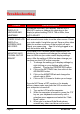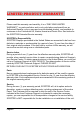User's Manual
SCEPTRE X23 Page35
driver by using either the “Add / Remove
Programs” icon or going into “System
Properties” and manually removing anything
under “Monitors” and “Display Adapters”.
4. After removing all the drivers, please reboot
your computer and you should be able to see
windows. Please install your monitor driver
first, then your video card driver. Please
remember to make sure your refresh rate
should be at 60Hz.
I CANNOT GET
THE
RESOLUTION
1360X768
If you are using DVI, please try out VGA to see if you are
able to achieve that resolution. If your VGA can then,
your video card’s DVI cannot support widescreen
resolutions.
Sometimes your video card will not read the monitor
correctly and will not allow you to achieve the resolution
you want. Rebooting your computer will solve the
situation.
You can also make sure your video card’s video drivers
are up to date. You can find what video card you have
by clicking on START then RUN. Type in “DXDIAG”.
When the diagnostic window pops up, click on the
DISPLAY tab. The program will tell you what video
chipset you have. Copy that name then search it with an
online search engine like GOOGLE™. Find your video
card company’s web address and search for newer
drivers.
If updating your drivers do not work, you probably have
one of the older video cards and cannot achieve a
widescreen resolution. You’ll need to upgrade your
video card to a newer one.
I DO NOT HEAR
ANY SOUND
FROM THE
SPEAKERS
Check your 3.5 mm mini-jack cable and see if it is
connected correctly between the computer and the
monitor. Check the volume of your computer and also
the volume of the monitor. You can check the volume of
the monitor by pressing the
▼ key.