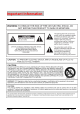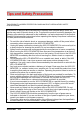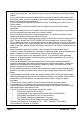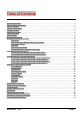User's Manual
Page8 SCEPTRE X23
3. Connect the monitor to the base by inserting the monitor into the base.
QUICK START
The following are short steps to connect and use the monitor with your PC under
Microsoft Windows.
1. After you have installed the base, connect your VGA cord to both the monitor
and PC and turn on the PC and the monitor.
2. Under windows, use your mouse to right click on the background with nothing
selected. Left click on the PROPERTIES option.
3. Click on the SETTINGS tab.
4. Under SETTINGS change your resolution to 1360 x 768 and click on APPLY.
5. Click on ADVANCED button, and then click on MONITOR tab.
6. Under MONITOR make sure your refresh rate is set to 60 Hz.
7. Click on OK on all windows to exit.
8. On the monitor, press the MENU button to bring up the OSD.
9. Use the ▲
and ▼ buttons to select SCREEN SETTINGS. Press MENU to
enter that function.
10. Use the ▲
and ▼ buttons to select MODE and press MENU to enter the
function.
11. Use the ▲
and ▼ buttons to select 1360 x 768 and press MENU.
12. Let the OSD automatically exit and press the button to auto adjust the
image. Your LCD is ready for use.