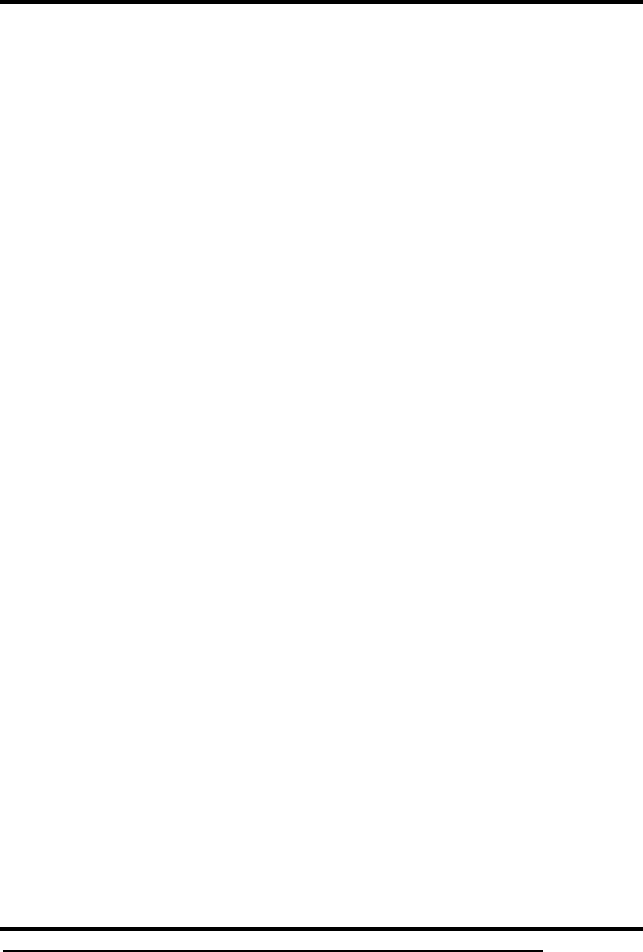This device complies with Part 15 of the FCC Rules. Operation is subject to the following conditions: This device may not cause harmful interference This device must accept any interference received, including interference that my cause undesired operation. Please Note: This equipment has been tested and found to comply with the limits for a Class B digital device, pursuant to part 15 of the FCC Rules.
Radio Frequency Interference Statement Warning: This is a Class B product. In a domestic environment, this product may cause radio interference in which case the user may be required to take adequate measures. Canadian Doc Notice For Class B Computing Devices This digital apparatus does not exceed the Class B limits for radio noise emissions from digital apparatus as set out in the Radio Interference Regulation of the Canadian Department of Communications.
SCEPTRE X20 Page3
Electricity is used to perform many useful functions, but it can also cause personal injuries and property damage if improperly handled. This product has been engineered and manufactured with the highest priority on safety. However, improper use can result in electric shock and / or fire. In order to prevent potential danger, please observe the following instructions when installing, operating and cleaning the product.
THIS PRODUCT HAS BEEN TESTED FOR COMPLIANCE WITH REGULATORY SAFETY CERTIFICATIONS This product is designed and manufactured to operate within defined design limits, and misuse may result in electric shock or fire. To prevent the product from being damaged, the following rules should be observed for the installation, use and maintenance of the product. Read the following safety instructions before operating the display. Keep these instructions in a safe place for future reference.
The wall socket should be installed near the equipment and should be easily accessible. Only the marked power source can be used for the product. Any power source other than the specified one may cause fire or electric shock. Do not touch the power cord during thunderstorms. To avoid electric shock, avoid handling the power cord during electrical storms. Unplug the unit during a lightning storm or when it will not be used for a long period of time.
...........................................................................1 .....................................................................................3 .....................................................................................4 ...........................................................................5 .............................................................................................7 .......................................................................................
Dear Sceptre Customer, Congratulations on your new SCEPTRE X20 LCD monitor purchase. Thank you for your support. To ensure safety and many years of trouble free operation of your LCD monitor, please read the manual carefully before making any adjustments, and keep them in a safe place for future reference. We hope you enjoy your new SCEPTRE X20 LCD monitor. For technical assistance, please call 1800-788-2878 and select option 3 or email our tech support group at monitor-ts@sceptre.com.
The SCEPTRE X20 is packaged in a carton together with standard accessories. The weight of the LCD display is approximately 10.36lbs. Since the LCD panel can be easily scratched or broken, please handle the product gently. Never place the unit on a surface with the glass facing downwards unless it is on a protective padding. When opening the carton, make sure the product is in good condition and that all the standard accessories and items are included.
1. Please place the base on a flat surface (i.e. table). 2. Hold the monitor directly 90 degrees above the base. 3. Connect the monitor to the base by inserting the monitor into the base.
! " The following are general short steps to setup and use the monitor with your PC under the Microsoft Windows XP operating system. 1. After you have installed the base, connect your VGA or DVI cord to both the monitor and PC and turn on the PC and the monitor. 2. While booting up keep pressing F8 and choose the VGA mode option. 3. Under Windows, use your mouse to right click on the background with nothing selected. Left click on the PROPERTIES option. 4. Click on the SETTINGS tab. 5.
# 1. Place the monitor on a flat surface with cloth so the bezel does not get scratched. 2. Unscrew the 6 screws that lock the arm to the monitor.
3. Once the 6 screws are removed, the stand will come off and the monitor will be ready for mounting.
" $ % NATIVE RESOLUTION : This monitor’s clearest picture is produced under its native resolution. The native resolution of the monitor is 1680 x 1050 at 60 Hz refresh rate.
– This buttons functions as the hotkey for adjusting CONTRAST. Use the + and key to adjust the actual value. – This buttons functions as the hotkey for adjusting BRIGHTNESS. Use the + and - key to adjust the actual value. (+ & -) – These buttons let you move across the OSD and also changes the setting values. M – This button opens the On Screen Display (OSD) Menu. While in the OSD, this button also acts as the ENTER button and goes into the function you want to adjust.
$ % The LCD Monitor’s angle settings range from 3 to 15 .
" $ % Mounting Specification : 100mm x 100mm using screw size M4. Length of screw should not exceed 10mm.
" $ % The following descriptions are from left to right. Power – This connection is for providing electric power to the monitor. DVI – DVI stands for Digital Video Interface. This connection is for computers to send video signals to the monitor digitally so that colors and video are more accurate and vivid. VGA – VGA stands for Video Graphics Array. This connection is for computers to send video signals to the monitor by an analog signal. This method of connection is the most commonly used connection.
( ) & * + )$ 1. 2. 3. & & $ , Make sure the power of X20 LCD MONITOR is turned off. Obtain a DVI cable and connect to the DVI connection on your PC. Connect the other end of the cable to your X20 LCD MONITOR. Turn on the power of both the X20 LCD MONITOR and the PC. Please Note : Some video cards may have their DVI connection turned off by default. If you do not get video, please consult your video card’s technical support. The PC’s clearest picture is produced under 1680x1050 at 60Hz.
& * + $- 1. 2. 3. 4. & $ , Make sure the power of X20 LCD MONITOR is turned off. If you were previously using a CRT (bulky) monitor, please hook up your old monitor first and make sure your refresh rate is set to 60 Hz frequency before using the X20 LCD MONITOR. You can find the refresh rate information and change it by RIGHT CLICKING on the desktop with nothing selected. After you have right clicked, select the PROPERTIES option. Click on the SETTINGS tab. Click on the ADVANCED button.
) . ) /# The OSD menu of the monitor provides various adjustments for the monitor such as color, brightness, contrast, screen settings…..etc. When you press the MENU button on the side of the monitor, the OSD screen will appear. Select each of the functions with the (+) or (–) buttons. Use the MENU button to enter each of the function or when you’re in the function already, use the MENU button to select the option you want to adjust. Use the (+) or (–) buttons to adjust each option’s values.
( # 1 1 2 This function adjusts the brightness and contrast of the LCD. 1. 2. 3. 4. 5. To use this function, press MENU to open the OSD then highlight LUMINANCE function by pressing the (+) or (–) button. Press MENU to enter the function. Press (+) or (–) button to select BRIGHTNESS or CONTRAST to adjust. Press MENU to select the option you want to adjust. Use the (+) or (–) button to adjust the values. Please Note : BRIGHTNESS adjusts the black level in a picture.
- 2 # 2 "& This function adjusts the screen’s image quality manually. 1. 2. 3. Press MENU to open the OSD then highlight GEOMETRY by pressing the (+) or (–) buttons. Press MENU to enter the function. Press the (+) or (–) buttons to select the option you want to adjust. Use MENU to enter the option and (+) or (–) buttons to adjust the values. a. b. c. d. H-POSITION – This option moves the picture left or right. V-POSITION – This option moves the picture up or down.
( " This function adjusts the overall balance of white colors in a picture in large increments. Color temperature consists of 5800K, 6500K, and 9300K. 1. 2. 3. Press MENU to open the OSD then highlight COLOR by pressing the (+) or (–) buttons. Press MENU to enter the function. Press (+) or (–) button to select the option you want to adjust to. Use MENU to select the option. a. b. c. d. e. Page24 AUTO COLOR – This option adjusts the overall balance of white colors in a picture automatically.
i. Use the (+) or (–) buttons to select the color you want to adjust and press MENU to select it. ii. Use the (+) or (–) button to adjust the values. ) This function adjusts the OSD’s display options. 1. 2. 3. 4. Press MENU to open the OSD then highlight OSD by pressing the (+) or (–) buttons. Press MENU to enter the function. Press the (+) or (–) buttons to select the option you want to adjust and press MENU to enter the option. Use the (+) or (–) buttons to adjust the values. a.
( 1- -2 This function allows you to change the language of the OSD. 1. Press MENU to open the OSD then highlight LANGUAGE by pressing the (+) or (–) buttons. Press MENU to enter the function. Press the (+) or (–) buttons to select the language you want to change to and press MENU to finalize the change. 2. 3. Please Note : Changing the language of the OSD will alter all the messages and OSD language of the monitor. There is no reset for this function.
# 2 (( 1 2 This function adjusts many loose options inside the monitor. 1. 2. 3. 4. Press MENU to open the OSD then highlight MISCELLANEOUS by pressing with the (+) or (–) buttons. Press MENU to enter the function. Press with the (+) or (–) buttons to select the option you want to adjust and press MENU to adjust the function. Press the (+) or (–) buttons to adjust the value of the option. i. INPUT SELECT – This option lets you select the input you want. ii.
" STD DOS DOS Macintosh VESA VESA VESA VESA VESA VESA VESA VESA VESA Macintosh VESA Macintosh SUN 66 SUN VESA IBM1 VESA VESA VESA RES 720x400 640x480 640x480 640x480 640x480 800x600 800x600 800x600 832x624 1024x768 1024x768 1024x768 1024X768 1152X864 1152X870 1152x900 1152x900 1280X1024 1280X1024 1280X1024 1680X1050 1680x1050 Dot Clock (MHz) 28.32 25.18 30.24 31.50 31.50 40.00 50.00 49.50 57.28 65.00 75.00 78.75 80.00 108.00. 100.00 94.50 108.00 108 128. 135 119 146.
$ " Item Standards 1 2 3 4 5 720x480i 720x480P 1280x720P 1920x1080i 1920x1080P Vertical Scanning Frequency (Hz) 29.97 59.94 60 30 60 Problem Horizontal Scanning Frequency (kHz) 15.73 31.46 45 33.75 67.5 Possible solutions DISPLAY IS To stabilize and clarify your display, use the AUTO ADJUST UNCLEAR AND function or change the resolution to the display’s optimal UNSTABLE setting 1680 X 1050 at 60Hz, then AUTO ADJUST. THERE IS NO LCD sources to see video is on the other source.
Problem (continued) Possible solutions (continued) with nothing selected. Choose the PROPERTIES MONITOR SAYS “SIGNAL OUT OF option. 2. RANGE” (continued) Click on the SETTINGS tab, then click on the ADVANCED button. 3. Click on the MONITOR tab and change the refresh 4. Click on OK 2-3 times to finalize your change. rate to 60Hz. If you do NOT have a CRT monitor or it’s already broken, please make sure both the X20 monitor and your computer is turned off. 1. Turn on the LCD and the computer. 2.
Problem (continued) Possible solutions (continued) I CANNOT GET THE drivers are up to date. You can find what video card RESOLUTION you have by clicking on START then RUN. Type in You can also make sure your video card’s video 1680X1050 “DXDIAG”. When the diagnostic window pops up, (continued) click on the DISPLAY tab. The program will tell you what video chipset you have. Copy that name then search it with an online search engine like GOOGLE™.
* % ( )4 IMPORTANT 1. 2. The power cable has to be removed from the socket before cleaning the LCD. Do not use volatile solvent (alcohol, rosin, and toluene) to clean the LCD. These types of chemicals might damage the housing and the LCD glass. Cleaning the bezel 1. 2. Use a 100% cotton cloth or micro-fiber cloth for cleaning. If the bezel is dirty to the point where you cannot simply dry wipe it, please lightly dampen the wiping material with clean water and wipe again.
Display panel Illustration Item Active Area / Screen Size 433.44 mm x 270.90 mm Display Area (diagonal 20.1 inches) Aspect Ratio Widescreen 16 : 10 Resolution Native: 1680 x 1050 Brightness 300 nits (Typical) Contrast 1000:1 Response Time 5ms(Type) ; 2ms (Gray to Gray) Viewing Angle Lamp Life of Backlight Typical 160/160 Degree (Horizontal/Vertical) > 50,000hrs Monitor Display Dimension Weight Power input 18.72(L)X6.89(D)X16.14(H) inches 10.36 lbs (4.
Features (continued) PC timing 640 * 480 @ 60 , 66 , 72, 75 Hz 800 * 600 @ 60 , 72, 75 Hz 1024 * 768 @ 60, 70, 75 Hz 1152 * 864 @ 75 Hz 1280 * 1024 @ 60, 72 ,75 Hz 1680 * 1050 @ 60 Hz I/O VGA, DVI (HDCP) *Specifications are subject to change without notice.
& 1 * 5 Products are often returned due to a technical problem rather than a defective product that may result in unnecessary shipping charges billed to you. Our trained support personnel can often resolve the problem over the phone or email. For more information on warranty services or repairs after the warranty period, please contact our support department at the number below. For technical help, contact our Sceptre Technical Support Group via email or phone.
(# 2) " ) 6 "" 1 & Please read this warranty card carefully, it is a “ONE-YEAR LIMITED WARRANTY” on parts and labor and is only valid when purchased from an Authorized Reseller, only on new and non-refurbished product, and available to customers in the Continental US, Alaska, Hawaii and Puerto Rico. See below for the SCEPTRE Extended Service warranty.
LIMITED IN DURATION TO THE PERIOD OF TIME SET FORTH ABOVE. OUR LIABILITY FOR ANY AND ALL LOSSES AND DAMAGES RESULTING FROM ANY CAUSE WHATSOEVER, INCLUDING OUR NEGLIGENCE, ALLEGED DAMAGE OR DEFECTIVE GOODS, WHETHER SUCH DEFECTS ARE DISCOVERABLE OR LATENT, SHALL IN NO EVENT EXCEED THE PURCHASE PRICE OF THE DISPLAY. WE SHALL NOT BE RESPONSIBLE FOR LOSS OF USE, COMMERCIAL LOSS OR OTHER INCIDENTAL OR CONSEQUENTIAL DAMAGES.
) ' Microsoft, Windows are registered trademarks of Microsoft Corporation in the United States and other countries. Sceptre, Inc. shall not be liable for technical or editorial errors or omissions contained herein; nor for incidental or consequential damages resulting from furnishing this material, or the performance or use of this product. In the interest of continuing product improvement, Sceptre, Inc. reserves the right to change product specifications without notice.