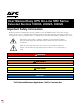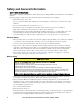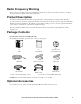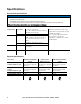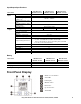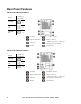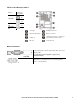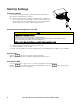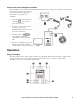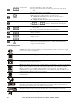User Manual Easy UPS On-Line SRV Series Extended Runtime 1000VA, 2000VA, 3000VA Important Safety Information Read the instructions carefully and look at the equipment to become familiar with the device before trying to install, operate, service or maintain it. The following special messages may appear throughout this document or on the equipment to warn of potential hazards or to call attention to information that clarifies or simplifies a procedure.
Safety and General Information SAVE THESE INSTRUCTIONS This manual contains important instructions that should be followed during installation and maintenance of the UPS and batteries. Inspect the package contents upon receipt. Notify the carrier and dealer if there is any damages. • This UPS is for indoor use only. • Do not operate this UPS in direct sunlight, in contact with fluids, or where there is excessive dust or high humidity. • Do not operate the UPS near open windows or doors.
Radio Frequency Warning This is a category C2 UPS product. In a residential environment, this product may cause radio interference, in which case the user may be required to take additional measures. Product Description The APC by Schneider Electric Easy UPS is a high performance, uninterruptible power supply (UPS). The UPS provides protection for electronic equipment from utility power blackouts, brownouts, sags, and surges and small utility fluctuations and large disturbances.
Specifications Environment Specifications NOTICE RISK OF EQUIPMENT DAMAGE • UPS must be used indoors only. • The installation location should be sturdy to withstand the weight of the UPS. • Do not operate UPS where there is excessive dust or where the temperature or humidity are outside specified limits. Failure to follow these instructions can result in equipment damage. Temperature Operating Elevation Storage Operating 0° to 40°C at rated load.
Input/Output Specifications SRV Extended Runtime 1000VA UPS Model Input Output Voltage Frequency Input Voltage Range (100% load) Input Voltage Range (50% load) Input Power Factor (100% resistive load) Input Protection UPS Capacity Nominal Output Voltage Other Programmable Voltage Efficiency at rated load Output Voltage Regulation Output Voltage Distortion Frequency – On Battery Frequency – AC Mode Crest Factor Waveform Output Connection Bypass SRV Extended Runtime 2000VA 230 Vac Nominal 40 – 70 Hz SRV
Rear Panel Features SRV Extended Runtime 1000VA Model SRV1KIL Output type and quantity x3 SRV1KILAR x2 SRV1KILBR x3 AC input Intelligent card slot Input circuit breaker Battery connector USB port Outlet Group (refer to outlet type and quantity in the left side) RS-232 Ground Screw AC input Intelligent card slot Input circuit breaker Battery connector USB port Outlet Group (refer to outlet type and quantity in the left side) RS-232 Ground Screw SRV Extended Runtime 2000VA Model SRV2KIL
SRV Extended Runtime 3000VA Output type and quantity Model x6 SRV3KIL x1 SRV3KILAR SRV3KILBR x2 x4 AC input Intelligent card slot Input circuit breaker Battery connector USB port Outlet Group (refer to outlet type and quantity in the left side) RS-232 Ground Screw Basic Connectors USB Serial port Battery connector Intelligent slot card Power management software and interface kits can be used with the UPS. Use only interface kits supplied or approved by Schneider Electric.
Start Up Settings Connect the battery Connect UPS to the external battery pack with a battery cable. Refer to right chart for external battery connection. Please connect the battery according to the battery voltage indicated on the rear panel. If the connected battery voltage is incorrect, UPS may be damaged and cannot be repaired. Therefore, be sure to confirm that the battery voltage is in accordance with the UPS specification.
Connect and install management software Easy UPS SRV is provided with SchneiderUPS management software for unattended operating system shutdown, UPS monitoring, UPS control and energy reporting. The following diagram is a representation of a typical server installation. 1. Connect the USB cable from the rear of the UPS to the protected device such as a server. 2. For a server or other device with an operating system, load the SchneiderUPS CD and follow the onscreen set-up instructions. 3.
UPS Power On/Off button Status LED LCD Display Mute/Esc button Enter button Up / Down button Press this button to turn on the UPS. Press and hold this button until a beep is heard to turn off the UPS. Press this button to reset alarms. The Status LED illuminates green when the power is on. This LED indicates two different states of output power: Output off: LED blinks. Press Power On/Off button to turn the output power on. Output on: LED illuminates green continuously.
Green Mode: An illuminated icon indicates that the unit is working in Green mode. The connected equipment is receiving the utility input directly as long as the input voltage and frequency are within the configured limits. Alarm or notification: The UPS has detected an error or the UPS is in configuration mode. See “Alarms and Notifications” on page 11 in this manual. Event: The icon is illuminated when the user is viewing the event log.
Notifications Display code Description Solution Battery is not connected. Connect battery to the UPS. See “Start Up” on page 8 in this manual. UPS Display Parameters Operational data displayed in the display panel is given in the table. Navigate using the or button.
UPS Settings Configure UPS settings using the display interface. See “Configure UPS parameters” section to edit the parameters.
Advance Display Navigation There are five options in main menu and two sub-menu options in UPS display. Press the Home Screen to access these menu options. Use the menu options. Menu Option or button from the button to navigate between the Description Configure the UPS Use this menu option to configure the UPS parameters. Press the button to see the configuration options. See “Configure UPS parameters” on page 12 for details. Press the button to return to the Home Screen.
Troubleshooting Use the table below to solve minor installation and operation problems. Refer to the APC by Schneider Electric website, www.apc.com for assistance with complex UPS problems. Problem and/or Possible Cause Solution UPS will not turn on when utility input is available or there is no power output The UPS is not turned on. The UPS is not connected to utility power supply. Press the button to turn on the UPS.
Problem and/or Possible Cause UPS is not turning off POWER OFF button not pressed properly Solution Press and hold the button until the beep is heard to power off the UPS. Utility input power is available. UPS logic power can not be turned off if utility input power is available. To turn off the UPS, turn off utility input power and press button. Release when a beep is heard. UPS is in Bypass mode and the LED is not illuminated red. UPS is in green mode. Disable green mode if not desired.
Transport 1. Shut down and disconnect all connected equipment. 2. Disconnect the unit from mains power. 3. Disconnect all internal and external batteries (if applicable). 4. Follow the shipping instructions outlined in the Service section of this manual. Service If the unit requires service, do not return it to the dealer. Follow these steps: 1. Review the Troubleshooting section of the manual to eliminate common problems. 2.
Limited Factory Warranty Schneider Electric IT Corporation (SEIT), warrants its products to be free from defects in materials and workmanship for a period of two (2) years from the date of purchase. The SEIT obligation under this warranty is limited to repairing or replacing, at its own sole option, any such defective products. Repair or replacement of a defective product or part thereof does not extend the original warranty period.
APC by Schneider Electric Worldwide Customer Support Customer support for this or any other APC by Schneider Electric product is available at no charge in any of the following ways: • Visit the APC by Schneider Electric website to access documents in the APC by Schneider Electric Knowledge Base and to submit customer support requests. – www.apc.com (Corporate Headquarters) Connect to localized APC by Schneider Electric websites for specific countries, each of which provides customer support information.