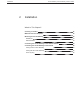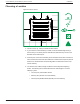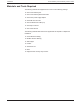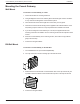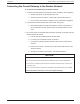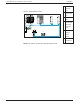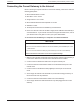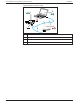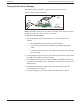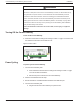Conext Gateway Installation
Connecting the Conext Gateway to the Internet
Before connecting a computer and router to the Conext Gateway, make sure it meets the
following prerequisites.
n Microsoft® Windows® 7 or later
n Mac OS® X 10.4.8. or later
n Google Chrome™ 34.x or later
n Microsoft® Windows® Internet Explorer® 10.x or later
n Safari® 5.x or later
n JavaScript and cookies must be enabled in your web browser.
n Router - the network router must be able to supply DHCP addresses automatically to
connected devices. If your network router does not support automatic DHCP, refer to
your network router’s user guide or contact your system administrator.
To connect the Conext Gateway to a Computer on an Ethernet Network:
NOTICE
EQUIPMENT DAMAGE
n Do not connect an Ethernet cable from the Conext Gateway to the MODEM port on the
network router.
n Do not connect an Ethernet cable plug into a Xanbus port on the Conext Gateway.
Failure to follow these instructions can result in equipment damage.
1. Make sure the computer and network router are turned on and the Conext Gateway is
not turned on. Make sure the network router selected has DHCP enabled.
2. Connect one end of an Ethernet cable to the computer’s network port.
3. Connect the other end of the Ethernet cable to a vacant Ethernet/LAN port on the
network router.
4. Connect one end of the Ethernet cable (supplied) to the LAN port on the network
router.
5. At this stage, the network router should be on, but the LED showing port activity on
the router will not show any indication.
6. Connect the other end of the Ethernet cable to the Conext Gateway.
7. At this stage, the Ethernet cable should be the only cable plugged into the Conext
Gateway.
Installation Conext Gateway Conext Gateway Owner's Guide
975-0806-01-01 26