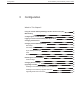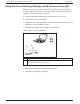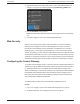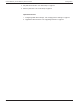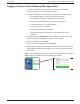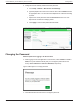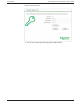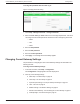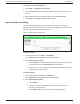Conext Gateway Installation
Logging in to the Conext Gateway Web Application
1. If you have connected the Conext Gateway via Wi-Fi, go to the IP address
https://191.168.100.1 to access the web user interface.
2. If you have connected the Conext Gateway via Ethernet use the following steps:
a. Insert a blank USB drive into the Conext Gateway USB port.
Ensure there are no firmware upgrade files on this USB drive.
b. After the Conext Gateway beeps twice, remove the USB drive.
c. Insert the USB drive into your laptop USB port.
d. Copy the HTML file to your laptop.
e. Remove the USB drive from your laptop.
f. Open the HTML file and click the link to the IP address of the Conext
Gateway.
3. Bookmark this address. IMPORTANT: The web address is a locally and privately
assigned (LAN) device address that is also protected by a firewall.
4. Select your User Name. Select Admin.
5. Enter your Password. Initial password is Admin123.
6. When prompted, change the initial password immediately to protect the device from
unauthorized users and to enable changes to device settings. This is an important
step to follow.
NOTE: To perform adminstrative functions such as a firmware update, set User Name to
Admin. Settings are disabled until the initial password is changed.
Configuration Conext Gateway Conext Gateway Owner's Guide
975-0806-01-01 34