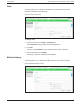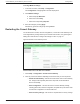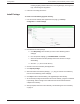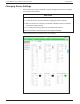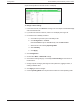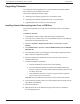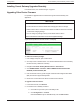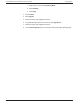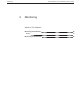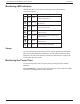Conext Gateway Installation
including forgetting all detected devices, removing data logs, removing event
logs, and resetting all configuration.
3. Follow the succeeding instructions.
Install Package
To install a Conext Gateway upgrade remotely:
1. From the Conext Gateway Web Application home page, go to Setup >
Configuration > Install Package.
2. Download the firmware package.
a. Click Get package. This will take you to the Conext Gateway product
webpage.
b. From the product webpage, go to DOWNLOADS > Firmware.
c. Search for the latest firmware package from the list and click it to begin
downloading.
d. Save the .epkg file to a local directory.
3. Go back to the Conext Gateway Web Application.
4. Click Upload package .
5. Search and select the firmware package (.epkg file) you saved in a local directory
from the Conext Gateway product webpage.
6. Click Open from the Windows dialog. The upgrade begins automatically.
7. As the firmware package is transferred to the Conext Gateway, progress is indicated
in percentage, and a message screen indicates when the file transfer has been
completed successfully.
8. When prompted, reboot the Conext Gateway. See Restarting the Conext Gateway
on page 41.
Configuration Conext Gateway Conext Gateway Owner's Guide
975-0806-01-01 42