Assembly & Owner's Manual
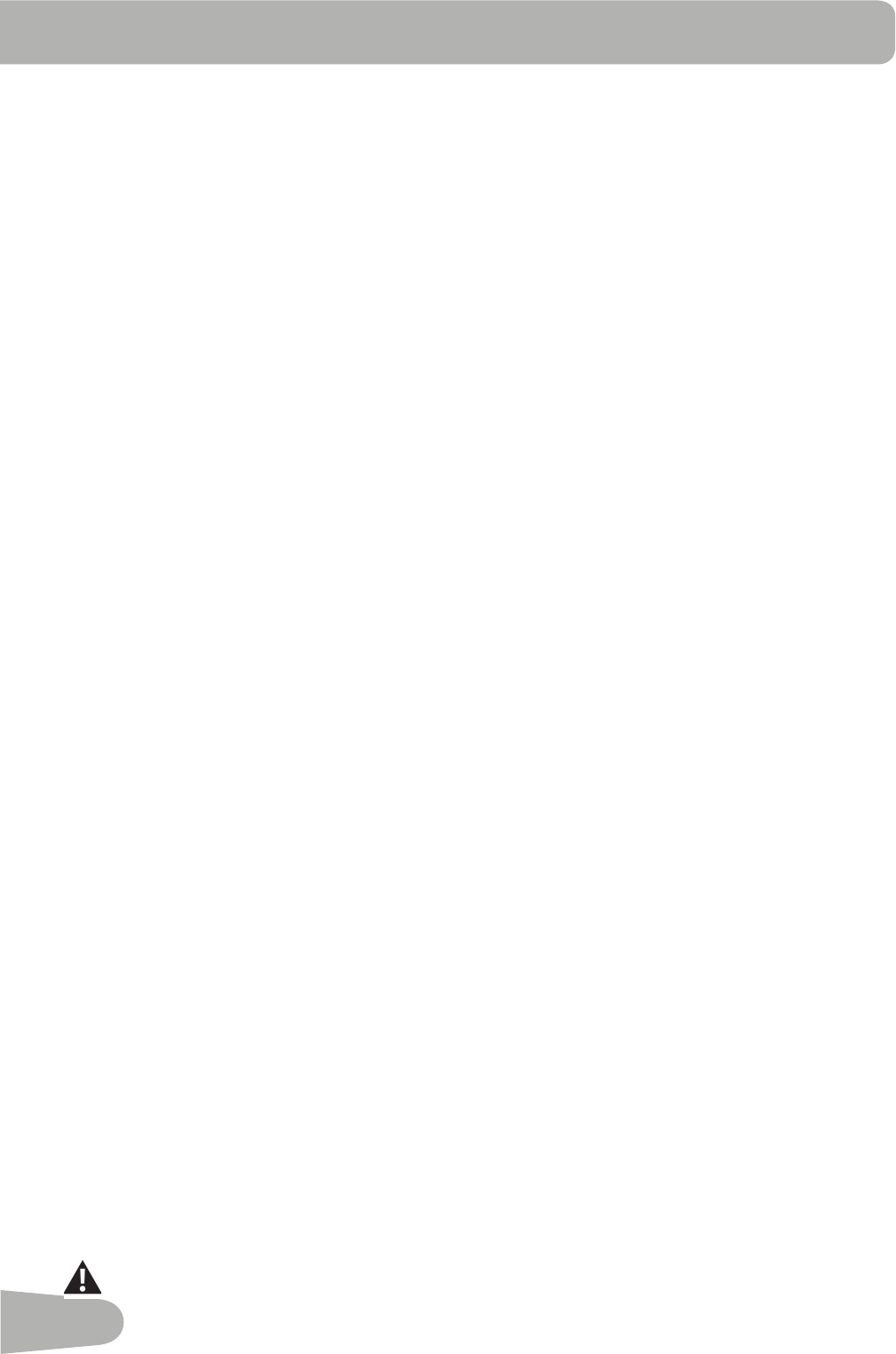
28
Export Workout Results to USB Flash Drive
ThisfitnessmachineisequippedwithaUSBPortandcanexportyourWorkoutResultstoaUSBFlashDrive.Withthe
Workoutsexportedfromthefitnessmachine,connecttheUSBFlashDrivetoacomputeranduploadthefiletoyourSchwinn
Connect™ account.
Note: USBFlashDrivesmustbeformattedinFAT32forproperfunctionality.
1. FromthePower-Upscreen,pushtheUserbuttontoselectthedesiredUserProfile.
2. InserttheUSBFlashDriveintotheUSBPortontheConsole.
3. TheConsolewilldisplay“SAVINGTOUSB”,andthen“DONOTREMOVE”.ThecurrentUserProfilewillbegintoflash,
showingtheWorkoutResultsarebeingexportedtotheUSBFlashDrive.DonotremovetheUSBFlashDriveuntilthe
UserProfiledoesnotflashandtheConsoledisplays“REMOVEUSB”.
Note:IftheWorkoutResultsontheUSBFlashDrivearecurrent,theConsolewillnotexportthefileagain.Asmore
workoutsarecompleted,theConsolewilltakelongertoexportalloftheWorkoutResults.Forlongerexports,the
Consolewilldisplayanexportstatuscount(exportedworkouts/totalnumberofworkouts).
4. WhentheexportiscompletetheUserProfilewillstopflashing,theConsolewilldisplay“USBCOMPLETE”,followedby
the“REMOVEUSB”prompt.ItisnowsafetoremovetheUSBFlashDrive.
5. TheConsolewilldisplaythePower-UpModescreen.
IfaWorkoutiscompletedwithaUSBFlashDrivealreadyinserted,theConsolewillnotexportthenewWorkoutResultsuntil
theConsoleexitstheResultsmodeanddisplaysthePower-UpModescreen.
Track Your Results at www.schwinnconnect.com
Take advantage of Schwinn Connect™ to see your progress over time and share your data with MyFitnessPal
®
. Review your
workouts and results away from the machine when convenient for you. Schwinn Connect™ allows for a workout value to be
selected and have it graphed for weekly, monthly, or yearly comparison review.
IfusingaUSBFlashDrivetoimportworkoutresultstoSchwinnConnect™:
1. InserttheUSBFlashDrivewithyourworkoutdataintoadeviceconnectedtotheinternet.
2. SignintoSchwinnConnect™atwww.schwinnconnect.com.
3. ClicktheUploadbuttononthewebsite.
4. IntheUploadFilewindow,locateyourUSBFlashDrive.Selecttheworkoutdatafilefromit,andclicktheuploadbutton.
Yourworkoutdatawilluploadintoyouraccount.
Note:thenameofthedatafilewilleitherbetheselectedUser(“USER1.DAT“)orthenameofthecustomizedUser
(example-“JOHN.DAT“),followedbythe.DATfileformat.
5. To sync your workout data with MyFitnessPal
®
, select the Menu option in the upper left corner of the web page and
select the “Sync to MyFitnessPal
®
“ option.
Note: Schwinn Connect™ will automatically sync your workouts with MyFitnessPal
®
after the initial syncing.
AUser’sGuideforSchwinnConnect™canbefoundonlineatwww.schwinnconnect.com/how-to-use/.
Remote Heart Rate Monitor
MonitoringyourHeartRateisoneofthebestprocedurestocontroltheintensityofyourexercise.ContactHeartRate(CHR)
sensorsareinstalledtosendyourheartratesignalstotheConsole.TheConsolecanalsoreadtelemetryHRsignalsfroma
HeartRateChestStrapTransmitterthatoperatesinthe4.5kHz-5.5kHzrange.
Note:TheheartratecheststrapmustbeanuncodedheartratestrapfromPolarElectrooranuncodedPOLAR
®
compat-
iblemodel.(CodedPOLAR
®
heart rate straps such as POLAR
®
OwnCode
®
chest straps will not work with this equip-
ment.)
Ifyouhaveapacemakerorotherimplantedelectronicdevice,consultyourdoctorbeforeusingawirelesscheststrapor
other telemetric heart rate monitor.










