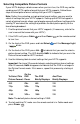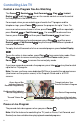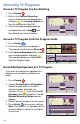DVR User Manual
8
Controlling Live TV
Control a Live Program You Are Watching
The Pause , Rewind , Fast-Forward , Play , Instant
Replay , and Live keys on the remote control are used to control
the live program in the Main screen.
For example, when you are watching your favorite live TV program and the
telephone rings, press Pause to pause the program for up to 1 hour. To
reverse or advance one frame at a time, press Pause and then repeatedly
press Rewind or Fast-Forward . For example, to advance three
frames, press Pause and then press Fast-Forward three times.
To resume watching your favorite program, press Play , and then press
Rewind or Fast-Forward to cycle through three different speeds of
rewind or fast-forward.
To replay the last 8 seconds of a live or recorded program, press Instant Replay
.
To see the action in slow motion, press Play from normal play mode. Press
Play again to resume normal play mode. From Pause mode, press
Pause or Play to resume the normal play mode.
If you have rewound or paused a live program, press Live at anytime to catch
up to the live TV program.
Note: You can use these same dedicated DVR keys to control the reduced screen
(also known as the quarter screen) in the Program Guide and in all DVR
screens.
Pause a Live Program
The paused status bar appears when you press Pause .
Note: All of the features for controlling live TV (such as Pause, Fast-Forward, and
Rewind) are also available when playing back recorded programs.
T11170
Pause
Design On A Dime 12:00 - 12:30pm
"Paused" Status Bar
Red Area of Bar Indicates
Missed Programming
Green Area of Bar
Indicates Stored or
Recorded Programming
Clear Area of Bar Indicates
Programming Not Aired Yet
Live Point of Programming
Triangle Indicates Your
Current Position in Program