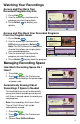DVR User Manual
12
Copy Recordings From Your DVR to a VCR Tape
The Copy to VCR feature lets you copy recordings from your DVR to a VCR tape.
Warning: Avoid electric shock. Unplug all electronic
devices before connecting or disconnecting any
device cables to the DVR.
Verify that the OUT 2
outputs are connected to
your VCR inputs.
Note: This graphic shows
the 8300HD DVR back
panel layout. The 8300
DVR back panel is slightly
different.
The program that you are
copying appears in the PIP
window. Connecting to your VCR using the OUT 2 outputs allows you to watch
or record another program or even change channels in the Main screen, without
affecting the copy in progress.
Notes:
• You can turn the PIP feature off and on without affecting the copy in progress.
A “Copying to VCR” banner will be displayed for 3 seconds when you turn the
PIP feature on.
• You can still record live TV directly to a VCR tape (instead of your DVR) by
connecting the DVR OUT 2 outputs directly to the VCR inputs and not using
the Copy a Recording to a VCR Tape instructions on page 13. Recording
live TV directly to your VCR causes the VCR to record all remote control
activities, including information banners and on-screen displays such as
when Guide is pressed.
CABLE
OUT
S - VIDEO
OUT
AUDIO OUT
OPTICAL
VIDEO
OUT 1 OUT 2
A
U
D
I
O
DIGITAL
AUDIO OUT
L
R
Y/V
Pr
Pb
T11304
VCR
RF IN
RL
AUDIO
IN
VIDEO
IN
RF OUT
RL
AUDIO
OUT
VIDEO
OUT