- Scientific-Atlanta User's Guide Digital Video Recorder 8000TM, 8000HDTM
35
Removing Blocking From Programs
To remove blocking from programming, follow the same steps in the previous
procedure, “Selecting Programs To Be Blocked.” The process you follow to
remove blocking is essentially the same as the process for selecting programs
to be blocked. When you remove blocking from programs, the Closed Lock
symbol is removed to indicate that the programming is no longer selected for
blocking.
Turning Parental Control On and Off
When you turn on the Parental Control feature, you can watch blocked programs
only after entering your 4-digit Parental Control PIN.
Important: As a precaution, the Explorer DVR automatically turns on the
Parental Control feature whenever you turn off the Explorer DVR from the Power
button on the front of the Explorer DVR.
1. If you have not already done so, select the programming you want to block.
See “Selecting Programs to be Blocked” on page 33.
2. Press Settings
. The Quick Settings menu appears.
3. Press Move Up or Move Down to highlight the option
Turn OFF/ON Parental Control.
4. Press Select
to change the Parental Control setting to ON or OFF.
The PIN Entry screen appears.
• When Parental Control is on, programs that you have selected for
blocking can be viewed only by those who know your PIN.
• When Parental Control is off, programs that you have selected for
blocking can be viewed by anyone.
5. Press the numeric keys on the remote control and enter your 4-digit PIN.
The PIN Entry screen disappears.
Note: These symbols indicate the status of the Parental Control feature:
A Closed Lock on the channel banner indicates that the Parental Control
feature is on and that this channel or program is blocked.
An Open Lock indicates that the Parental Control feature is off and that this
channel or program is set to be blocked, but is not currently blocked.
Manage Programs and Recordings