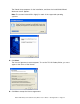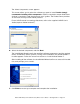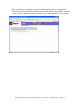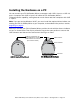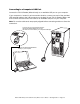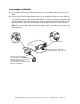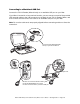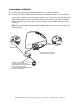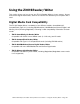User`s guide
Dazzle ZiO! Hi-Speed Portable Reader/Writer User’s Guide • Getting Started • Page 17
Installing the Software On a Macintosh
Driver software is not required for Macintosh computers running Mac OS 9.x or
Mac OS 10.0.4 or higher. For these operating systems, simply connect the ZiO HS
Reader/Writer to your Mac’s USB port or a USB hub, as described on the following pages.
You can then insert a media card and access any of its files using the removable disk icon
displayed on your Mac desktop. For more detailed instructions, see “Using the ZiO HS
Reader/Writer” beginning on page 20.
Note: If you are running a Mac OS X version prior to version 10.0.4, please contact Apple®
for an upgrade.
The Dazzle Installation CD includes the following Macintosh software components:
• Adobe Acrobat Reader 5 Installer (required for electronic documentation)
• Dazzle Technical Resource Center Information*
• Dazzle Product Demo (English only)
• Electronic User’s Guide
• Dazzle Product Registration (English only)
*You can also find information on Dazzle’s North American and European Technical
Resource Centers on page 45 and page 46 respectively.
To access any of the included software components, insert the Dazzle Installation CD in
your Mac’s CD/DVD-ROM drive, and then open the corresponding file or folder. To install
Adobe Acrobat Reader 5, open the Acrobat Reader 5.05 folder on the Dazzle Installation
CD, double-click the Acrobat Reader Installer icon, and follow the screen instructions.
Installing the Hardware on a Macintosh
You can connect your ZiO HS Reader/Writer to Macs with USB 1.1 ports or USB 2.0 ports.
Macs with USB 2.0 ports will utilize the ZiO HS Reader/Writer’s Hi-Speed transfer capabil-
ity, moving data at a much faster rate than Macs with USB 1.1 ports. Before you connect
your ZiO HS Reader/Writer, position the unit with the Access Indicator on top. Then flip its
protective ring to the open position to uncover the USB connector and the card slot and
convert the ring to a stand.
Grasp top of protective ring
and pull forward to uncover
USB connector and card slot
USB Connector
Card Slot
Access Indicator
(and convert to stand)