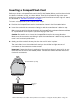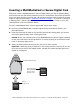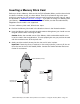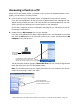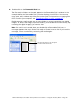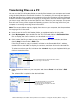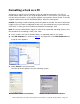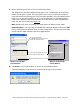User`s guide
Dazzle ZiO! Hi-Speed Portable Reader/Writer User’s Guide • Using the Reader/Writer • Page 26
3. Double-click on the Removable Disk icon.
The files and/or folders on the card appear in the Removable Disk’s window. In the
example below, the Removable Disk’s window displays nine tiff files. You can now
copy, open, edit, or delete any of the files on the card. For instructions on copying files
from a card to your computer, see “Transferring Files on a PC” on page 27.
Digital cameras usually create one or more folders on a card, containing your digital
images. To access the images, open the folder(s), then double-click on the icon(s) rep-
resenting the digital image(s) you want to view.
Note: If a card is not inserted when you double-click a Removable Disk icon, a
message appears that says: Device not ready or Please insert a disk. If you see this
message, insert a card and try accessing the media again.
The files and/or folders on the card appear
in the Removable DIsk window