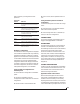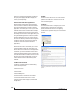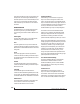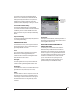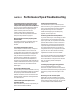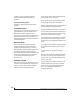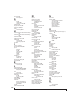User guide
CUEMIX FX
101
Here is a summary of Configurations menu
operations:
Modifying a configuration
The name of the current configuration is displayed
in the CueMix FX window title bar. If you make any
changes to the settings in CueMix FX, an asterisk
appears in front of the name to remind you that the
current state of CueMix FX doesn’t match the saved
configuration. If you wish to update the saved
configuration with the new changes, use the Save
command. To save the current state of CueMix FX
to another configuration, use Save To. To save as a
new, separate configuration, use Create New.
Saving a CueMix FX configuration as a
hardware preset
To save a CueMix FX configuration as a hardware
preset:
1 Choose the configuration from the
Configurations menu to make it the current active
configuration.
2 Choose File menu> Save Hardware Preset.
3 Type in a name, choose a preset slot and click
OK.
Saving a hardware preset as a CueMix FX
configuration
To save a hardware preset as a CueMix FX configu-
ration:
1 Choose File menu> Load Hardware Preset to
make it the current active preset.
2 Choose Configuration menu> Create New (or
Save To) to save it as a configuration.
TALKBACK MENU
Choose the commands in the Talkback menu to
engage or disengage Talkback or Listenback.
PHONES MENU
The Phones menu allows you to choose what you
will hear on the headphone output, just like the
Phones setting in MOTU Audio Console. However,
this menu provides one extra option that is
exclusive to CueMix FX: Follow Active Mix. This
menu item, when checked, causes the headphone
output to mirror the output of the current mix
being viewed in CueMix FX. For example, if you
are currently viewing mix bus 3, the headphones
will mirror the mix bus 3 output (whatever it is
assigned to).
CONTROL SURFACES MENU
CueMix FX can be controlled from an automated
control surface such as the Mackie Control™. Use
the commands in the Control Surfaces menu to
enable and configure this feature.
Application follows control surface
When checked, the Application follows control
surface menu command makes the CueMix FX
window scroll to the channel you are currently
adjusting with the control surface, if the channel is
not visible when you begin adjusting it. The same is
true for the bus tabs: if you adjust a control in a bus
Configurations
Menu item What it does
Create New Lets you name and save a new configuration,
which appears at the bottom of the Configura-
tions menu.
Save Overwrites the current configuration
(checked in the list at the bottom of the menu)
with the current settings in CueMix FX.
Save To Same as Save above, except that it lets you first
choose the configuration you wish to save to
(instead of the current one).
Delete Lets you choose a configuration to perma-
nently remove from the menu.
Import Loads all configurations from a configuration
file on disk.
Export Saves all current configurations as a file on
disk.
Configuration
list
Choose any configuration to load it. The cur-
rent (last loaded or saved) configuration has a
check mark next to it.