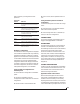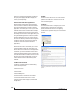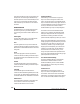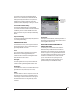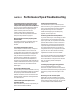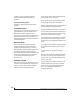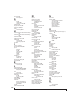User guide
CUEMIX FX
102
that is not currently being displayed, CueMix FX
will jump to the appropriate tab to display the
control you are adjusting.
Share surfaces with other applications
When the Share surfaces with other applications
menu command is checked, CueMix FX releases
the control surface when you switch to another
application. This allows you to control your other
software with the control surface. Here’s a simple
way to understand this mode: the control surface
will always control the front-most application. Just
bring the desired application to the front (make it
the active application), and your control surface
will control it. When you’d like to make changes to
CueMix FX from the control surface, just bring
CueMix FX to the front (make it the active
application).
When this menu item is unchecked, your control
surface will affect CueMix FX all the time, even
when CueMix FX is not the front-most application.
In addition, you will not be able to control other
host audio software with the control surface at any
time (because CueMix FX retains control over it at
all times). This mode is useful when you do not
need to use the control surface with any other
software.
CueMix Control Surfaces
CueMix FX includes support for the following
control surface products:
■ Mackie Control™
■ Mackie HUI™
■ Mackie Baby HUI™
Use the sub-menu commands in the CueMix
Control Surfaces menu item to turn on and
configure control surface support, as described
briefly below.
Enabled
Check this menu item to turn on control surface
operation of CueMix FX. Uncheck it to turn off
control surface support.
Configure…
Choose this menu item to configure your control
surface product. Launch the on-line help for
specific, detailed instructions on configuring
CueMix FX for operation with your control surface
product.
Figure 10-55: Refer to the extensive on-line help for details about
configuring CueMix FX for operation with your control surface
product.