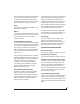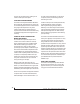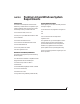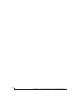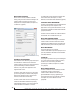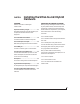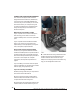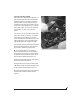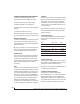User guide
INSTALLING THE ULTRALITE-MK3 HYBRID HARDWARE
18
CONNECT THE ULTRALITE-MK3 INTERFACE
Your UltraLite-mk3 Hybrid audio interface is
equipped with both a FireWire A (400 Mbit/sec)
connector and a hi-speed USB2 (480 Mbit/sec)
connector, and you can use either port to connect
the UltraLite-mk3 to your computer. This gives
you maximum flexibility and compatibility with
today’s ever-expanding universe of Mac and
Windows computers.
Which should I use: FireWire or USB2?
If your computer does not have a FireWire port,
then obviously you will need to connect the
UltraLite-mk3 Hybrid to one of its hi-speed USB2
ports.
If your computer has both FireWire and USB2,
then it is your choice, and your decision may
depend mostly on other peripherals you may also
have, or bus power, as explained below.
Bus-powered operation requires FireWire
There is only one significant difference between
FireWire and USB2 operation: bus power. FireWire
provides enough power on the FireWire bus that
the UltraLite can be powered solely by its FireWire
connection to the computer. For complete
information, see “Bus power requirements” on
page 23.
If you use USB2, you must also use the DC power
supply included with your UltraLite-mk3, as USB2
does not supply enough power by itself.
If you are connecting via FireWire
1 Before you begin, make sure your computer and
the UltraLite-mk3 are switched off.
2 Plug one end of the UltraLite-mk3 FireWire
cable (included) into the FireWire socket on the
computer as shown below in Figure 4-1.
3 Plug the other end of the FireWire cable into the
UltraLite-mk3 I/O as shown below in Figure 4-1.
Figure 4-1: Connecting the UltraLite-mk3 to the computer via
FireWire.
☛ Make absolute sure to align the flat side of the
FireWire plug properly with the flat side of the
FireWire socket on the UltraLite-mk3. If you
attempt to force the plug into the socket the wrong
way, you can damage the UltraLite-mk3.