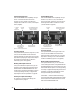User guide
ULTRALITE-MK3 HYBRID FRONT PANEL OPERATION
37
MULTI-FUNCTION LCD DISPLAY
The LCD provides access to the many
UltraLite-mk3 settings, as well as visual feedback
of the current parameter being modified.
Parameter “zooming”
For many settings, the LCD temporarily “zooms
in” to display a long-throw meter and alpha-
numeric display to give you precise, real-time
feedback as you adjust the setting. For example, if
you change the headphone volume, the LCD
displays a level meter and gain reduction reading
that updates as you turn the volume knob, as
shown in Figure 6-2 on page 36. After a brief time-
out, the display returns to its previous state before
you turned the volume knob.
Four global display modes
Push the PARAM knob to cycle the LCD among
four global display modes:
METER display . . . . . . . . . . . . . . . . . . . . . . . . . . . . . . . . . . . . . . . 37
AUDIO menu . . . . . . . . . . . . . . . . . . . . . . . . . . . . . . . . . . . . . . . . 37
SETUP menu. . . . . . . . . . . . . . . . . . . . . . . . . . . . . . . . . . . . . . . . . 37
CUEMIX menu . . . . . . . . . . . . . . . . . . . . . . . . . . . . . . . . . . . . . . . 38
METER DISPLAY
To access the METER display, push the PARAM
knob until you see METER displayed in the LCD.
The METER display (Figure 6-5) provides
comprehensive metering for each input and
output. The labels above and below the LCD
indicate the meters for each input and output pair,
including the S/PDIF input and output (labeled
DIG IN and DIG OUT, respectively).
Figure 6-5: METER mode.
AUDIO MENU
To access the UltraLite-mk3 AUDIO menu, push
the PARAM knob until you see AU D IO displayed
in the LCD. This menu provides basic audio-
related. Turn the PARAM knob to access each
setting. Each setting in the AUDIO menu has a
corresponding setting in the MOTU Audio
Console software, as shown below:
* If the UltraLite-mk3 is currently connected to a computer, this
setting cannot be changed from the front-panel LCD. It must be
changed in MOTU Audio Console instead. Or, you can disconnect the
UltraLite-mk3 from the computer to change the Clock Source from
the front panel.
SETUP MENU
To access the UltraLite-mk3 SETUP menu, push
the PARAM knob until you see SETUP displayed in
the LCD. This menu provides basic features for
managing the UltraLite-mk3 hardware. Turn the
PARAM knob to access each setting. The first five
settings in the SETUP menu have corresponding
settings in the MOTU Audio Console software, as
shown below:
LCD Contrast
Turn the VALUE knob to adjust the LCD contrast.
Save/Name Preset
An UltraLite-mk3 preset holds all current
CueMix FX mix settings (everything in the
CUEMIX menu). SETUP menu parameters are not
included. Turn the VALUE knob to move from
character to character in the preset name. Turn
PAGE to change the currently flashing letter. Once
you’ve named the preset, push VALUE to save it,
turn it again to choose the desired preset slot you
Audio menu item Where to find more information
Clock Source* “Clock Source” on page 30
Sample rate* “Sample Rate” on page 30
Phones Assign “Phones Assign” on page 32
Main Out Assign “Main Out Assign” on page 32
Return Assign “Return Assign” on page 32