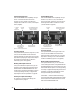User guide
ULTRALITE-MK3 HYBRID FRONT PANEL OPERATION
38
wish to save it to (1-16), and the push again to
confirm the save. To cancel the save operation at
any time, turn the PARAM knob.
Load Preset
Turn VALUE to choose the preset you wish to load
(1-16) and push VALUE to load it.
MIDI Thru in standalone
Turn VALUE to enable (Y) or disable (N) the
UltraLite-mk3’s MIDI Thru feature when the it is
being operated stand-alone (not connected to a
computer via FireWire). When MIDI Thru is
enabled, the MIDI IN jack passes MIDI data
directly to the MIDI OUT jack. This allows you, for
example, to play a sound module connected to the
MIDI OUT from a keyboard controller connected
to the MIDI IN, without a computer connected.
All Notes Off
The All Notes Off setting sends a MIDI All Notes Off
message, as well as a MIDI note-off message for
every note on every MIDI channel. This stops any
stuck notes that are currently playing. Push VALUE
to send the All Notes Off MIDI data.
AutoSave Status
All of the parameters in the UltraLite-mk3 are
periodically saved automatically in its memory, so
that if you power down the unit, it will power back
up in the same state. AutoSave Status tells you the
current state of this process: Change Detected,
Saving… or Saved. If it says Saved, it is ready to be
powered down. If it says Change Detected or
Saving…, wait until it changes to Saved.
Factory Defaults
Push VALUE to restore the UltraLite-mk3
hardware to its factory default settings. Push
VALUE again to confirm, or turn PARAM to
cancel.
CUEMIX MENU
To access the CUEMIX menu, push the PARAM
knob until you see CUEMIX displayed in the LCD.
This menu displays the settings for the
UltraLite-mk3 CueMix FX mixer.
CueMix mixer basics
It is much easier to navigate the CUEMIX menu in
the LCD if you have a general understanding of the
CueMix FX mixer. We strongly recommend that
you review chapter 10, “CueMix FX” (page 61)
before learning the LCD, especially “CueMix FX
basic operation” on page 63.
CUEMIX menu organization
Mixer settings are divided into four sub-menus,
which correspond to the Inputs, Mixes, Outputs
and Reverb tabs in the CueMix FX software:
■ IN (inputs)
■ OUT (outputs)
■ MIX (Mixes)
■ REVERB (reverb processor)
Navigating the four main menus
To access the four main menus above, push the
CHANNEL knob repeatedly. Then turn the
CHANNEL knob to select the desired channel or
mix.