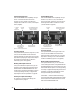User guide
ULTRALITE-MK3 HYBRID FRONT PANEL OPERATION
39
The IN (inputs) menu
Push the CHANNEL button repeatedly until you
see “I:” in the channel section of the LCD
(Figure 6-6). This is similar to accessing the Inputs
tab in CueMix FX console (“The Inputs tab” on
page 66).
Figure 6-6: The IN (inputs) menu.
Choosing a channel
Once you see the Inputs menu (Figure 6-6) in the
LCD, turn the CHANNEL knob to select the
desired input that you wish to edit. This is roughly
equivalent to specifying an input channel strip to
work with in the Inputs tab in CueMix FX software
(Figure 10-3 on page 66).
Choosing a setting to modify
Once you’ve selected an input channel, you can
access the various settings for that channel using
the PAGE knob and PARAMETER knobs.
Turn the PAGE knob to scroll through channel
settings such as individual bands of EQ, the
compressor, reverb sends, etc. Push the PAGE knob
to jump to the next “section” of parameters or to
jump back to the beginning of the list. This is
roughly the equivalent of moving through the
various channel controls in an individual input
channel strip in CueMix FX (Figure 10-3 on
page 66), as well as the settings in the Channel tab
(Figure 10-8 on page 70).
Turn the PARAMETER knob to scroll through
individual parameters, such as the frequency for
the current band of EQ. This is roughly equivalent
to the parameters in the EQ tab (Figure 10-10 on
page 72), Dynamics tab (Figure 10-26 on page 80)
and Reverb tab (Figure 10-28 on page 83) in the
CueMix FX software.
Adjusting the value of a parameter
Turn the VALUE knob to adjust the value of the
current PARAMETER. Some parameters have
default values. If so, push the VALUE knob to cycle
through them.
Inactive items
If a menu item is inactive for some reason (perhaps
it doesn’t currently apply or it is disabled), it is
displayed in parentheses.
Copying and pasting
EQ, dynamics and Mix Assign settings allow you to
copy and paste settings between EQ bands and/or
channels. Push the VALUE knob to copy, scroll to
the other item and then push again to paste.
Pad and phantom power
If a quarter-inch plug is inserted into the XLR/TRS
combo input, the phantom power and pad settings
are disabled. When disabled, their corresponding
setting in the LCD menu will read N/A (Not
Applicable). All current phantom power and pad
settings for the mic input are reactivated and
restored when the quarter-inch plug is removed
from the jack.
Summary of Inputs menu settings
For a summary of Inputs menu settings, see
“Inputs menu” on page 41.
“ I: ” Indicates
the IN (inputs)
menu.
The current
channel.
“Pages” are groups of
channel settings, such
as one band of EQ.
Access individual parameters
here, such as the frequency
setting for a band of EQ.
Change the value of the
current parameter here