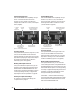User guide
ULTRALITE-MK3 HYBRID FRONT PANEL OPERATION
40
The OUT (Outputs) menu
Push the CHANNEL button repeatedly until you
see “O:” in the channel section of the LCD
(Figure 6-7). This is similar to accessing the
Outputs tab in CueMix FX console (“The Outputs
tab” on page 68).
Figure 6-7: The OUT (outputs) menu.
Choosing a channel
Once you see the Outputs menu (Figure 6-7) in the
LCD, turn the CHANNEL knob to select the
desired output that you wish to edit. This is roughly
equivalent to specifying an output channel strip to
work with in the Outputs tab in CueMix FX
software (Figure 10-6 on page 69).
Working with outputs in the LCD
Once you’ve selected an output channel, you can
access the various settings for that channel using
the PAGE knob and PARAMETER knobs. The
knobs function the same as described for inputs in
“Choosing a setting to modify” on page 39 and
“Adjusting the value of a parameter” on page 39.
Summary of Output menu settings
For a summary of Inputs menu settings, see
“Outputs menu” on page 42.
The MIX (Mixes) menu
Push the CHANNEL button repeatedly until you
see “MIX 1” (or “MIX 2”, etc.) in the channel
section of the LCD (Figure 6-8). This is similar to
accessing the Mixes tab in CueMix FX console
(“The Mixes tab” on page 64).
Figure 6-8: The MIX (Mixes) menu.
Choosing a mix bus
Once you see the MIX menu (Figure 6-8) in the
LCD, turn the CHANNEL knob to select the
desired mix that you wish to edit. This is roughly
equivalent to choosing a mix in the Mixes tab in
CueMix FX software (Figure 10-2 on page 64).
Working with mix busses in the LCD
Once you’ve selected a mix, you can access the
various settings for that mix using the PAGE knob
and PARAMETER knobs. The knobs function the
same as described for inputs in “Choosing a setting
to modify” on page 39 and “Adjusting the value of a
parameter” on page 39. The PAGE knob scrolls
through the following mix bus settings:
■ MASTER — these are master fader settings,
such as the master fader output assignment, master
mute on/off, and the master fader volume. Access
them with the PARAMETER knob.
“ O: ” Indicates
the OUT
(outputs) menu.
The current
channel.
“Pages” are groups of
channel settings, such
as one band of EQ.
Access individual parameters
here, such as the frequency
setting for a band of EQ.
Change the value of the
current parameter here
The current
mix bus.
Here, choose master fader
settings, reverb settings, and
individual input channels.
Access individual parameters
here, such as input channel
settings.
Change the value of the
current parameter here