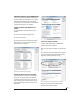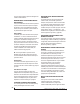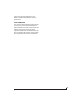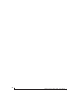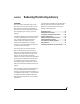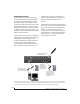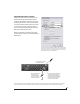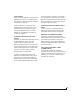User guide
SONAR AND OTHER WDM SOFTWARE
51
ENABLING THE MOTU AUDIO WDM DRIVER
Once you’ve made the preparations described so
far in this chapter, you’re ready to run your audio
software and enable the MOTU Audio WDM
driver. Check the audio system or audio hardware
configuration window in your software.
Enabling the MOTU Audio WDM driver in
SONAR
To activate the MOTU Audio WDM driver in
SONAR:
1 Choose Audio from the Options menu.
2 Click the Drivers tab.
3 Check the UltraLite-mk3 inputs and outputs
that you wish to use and uncheck the ones you
don’t as shown in Figure 8-3.
Figure 8-3: Activating the MOTU Audio WDM driver in SONAR by
highlighting UltraLite-mk3 inputs and outputs.
Enabling the MOTU ASIO driver in SONAR
As an alternative to the UltraLite-mk3’s WDM
driver, you can use the UltraLite-mk3’s ASIO
driver. Note, however, that you can only use one
audio interface at a time under ASIO. Go to the
Advanced tab and choose ASIO from the Driver
Mode menu:
Figure 8-4: Enabling the ASIO driver instead of the WDM driver.
Other audio settings in SONAR
There are a few other settings in SONAR that
impact UltraLite-mk3 operation:
1 In the Audio Options window, click the General
tab.
2 Choose any UltraLite-mk3 input and output for
recording and playback timing as shown below in
Figure 8-5. It doesn’t matter which ones.
Figure 8-5: Make sure you have chosen an UltraLite-mk3 input and
output for the playback and recording timing master settings.
3 In the General tab, click the Wave Profiler
button and run the Wave Profiler.