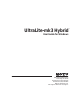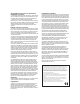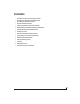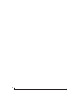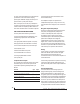User guide
CHAPTER
7
Quick Reference: MOTU Audio Console
Device Setup in Cubase
Determines the clock source for your
UltraLite-mk3. If you’re just using the
analog ins and outs, set this to
Internal.
The other settings are for digital transfers
via S/PDIF or synchronization to time code
or other audio devices.
Choose the output pair you would like the
main outs to mirror, or choose
Main Outs
to
operate them as their own independent pair.
This menu lets you choose what you will
hear from the PHONES jack. To mirror the
main outs, choose
Main Out 1-2
. Or you can
mirror any other output pair. To hear the
phones as their own independent output,
choose
Phones 1-2.
Check this option if the audio software
you are using with the UltraLite-mk3
does not support Windows WDM drivers
and instead only supports legacy MME
(Wave) drivers. When checked, this
option makes all of the UltraLite-mk3
inputs and outputs available to legacy
Wave-driver compatible audio software.
Choose the global sample rate
for the system here.
Click the tabs to access general MOTU
interface settings or settings specific
to the UltraLite-mk3 (or other
connected interface).
Choosing a smaller setting here reduces
the delay you may hear when listening to
live input that you are running through
effects plug-ins in your software. But
lower settings also increase the strain on
your computer. For details, see “Samples
Per Buffer” on page 31.
Click the UltraLite-mk3 tab
to access these settings.
This option should always be left on
(checked). There are only a few rare cases
in which you would want to turn it off. For
details, refer to the MOTU tech support
database at www.motu.com.
How to access these settings
There are several ways to access these settings:
■
From the Windows Start menu, choose
Programs>MOTU>MOTU Audio Console
.
■
From within Cubase, go to the Device Setup
window, click the MOTU Audio ASIO list item and
and click the
Control Panel
button.
■
From within other applications, refer to their
documentation.
The UltraLite-mk3 driver provides a stereo
return back to the computer. This return
feeds the signal on any UltraLite-mk3
output pair directly back to the computer,
where you can record, process, monitor or
otherwise use it. This is a great way to
“bounce” full mixes, complete with live
audio routed through the UltraLite-mk3
only, back into the computer.