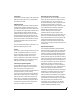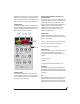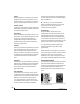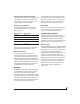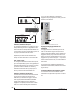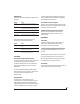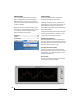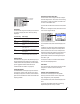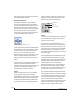User guide
CUEMIX FX
87
SHORTCUTS
Hold down the following general modifier keys as
shortcuts:
Hold down the following modifier keys as
shortcuts for the EQ tab and controls:
FILE MENU
Saving and loading hardware presets
The UltraLite-mk3 can store up to 16 presets in its
on-board memory. A preset includes of all
CueMix FX settings for all for mix busses, but it
excludes global settings like clock source and
sample rate.
The Load Hardware Preset and Save Hardware
Preset commands in the CueMix FX file menu let
you name, save and load presets in the
UltraLite-mk3.
Peak/hold time
In CueMix FX, a peak indicator is a line
(representing a virtual LED) displayed in a level
meter that indicates the maximum signal level
registered by the meter. The Peak/hold time setting
(File menu) determines how long this indicator
remains visible before it disappears (or begins to
drop). To disable peak/hold indicators altogether,
choose Off from this sub-menu.
Mix1 Return Includes Computer
The Mix1 return includes computer File menu item
applies to other MOTU interfaces products and has
no effect on the UltraLite-mk3.
Hardware follows console stereo settings
This File menu item applies to other MOTU
interfaces products and has no effect on the
UltraLite-mk3.
EDIT MENU
Undo/Redo
CueMix FX supports multiple undo/redo. This
allows you to step backwards and forwards
through your actions in the software.
Copying & pasting (duplicating) entire mixes
To copy and paste the settings from one mix to
another:
1 Select the source mix (Figure 10-1) and choose
Copy from the Edit menu (or press control-C).
2 Choose the destination mix and choose Paste
from the Edit menu (or press control-V).
Clear Peaks
Choose Clear Peaks from the Edit menu to clear all
peak indicators in all CueMix FX meters.
Shortcut Result
Shift key Applies your action to all inputs or all out-
puts in the mix.
Control key Applies your action to the stereo input pair,
even when it is currently configured as mono.
Alt key Applies your action to all busses.
Shift-Alt Applies your action to all inputs and mixes.
Double-click Returns the control to its default value (pan
center, unity gain, etc.)
Shortcut Result
Shift click Applies EQ button change to all input or out-
puts.
Alt-click Applies EQ enable button changes to all
bands in that input or output.
Shift-Alt-click Applies EQ enable button changes to all
bands and all inputs or outputs.