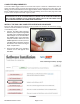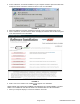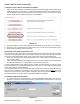User's Manual
Page 5 of 12 P/N 595123-01 Rev A 9/07
TO VIEW AND DOWNLOAD THE DATA LOG
1. Make sure the Date and Time on the computer are set correctly for your time zone.
2. To start the Data Logger software, go to the WINDOWS START Menu and select “All Programs.”
Look in the “Scott Health & Safety” program folder to find the shortcut to the “Pak Link Data
Logger” program.
3. Under Port, place your cursor on the pull-down arrow in the box next to “Select Serial Port.”
Select the COM Port that was set in Installation. See FIGURE 7. Click “OPEN.”
To download the Data Log from the PASS Device, proceed as follows:
1. Position the SCOTT respirator and the PAK-LINK Computer Interface conveniently close to you
and access to the computer. The PAK-LINK Computer Interface can communicate with an
activated PASS device as far as twenty feet away, so make sure no other units are being
activated in the immediate area.
2. Make sure the SCOTT respirator is OFF and that there is no residual air pressure in the system.
3. Verify that the batteries in the PASS device are good according to the instructions for the PASS
device.
4. On the Control Console on the respirator, press and hold the RESET button for approximately
eight (8) seconds. The lights on the Control Console will flash GREEN and then RED. When the
RED lights begin flashing alternately, the PASS Device is in Transmit Mode. You have
approximately thirty (30) seconds to complete the connection with the PAK-LINK Computer
Interface before the PASS Device times-out.
5. Under Device, click “Search.” In the “Select Device” window, it will say “Please wait…”
6. When the PAK-LINK Computer Interface finds any activated devices, the window will change to
“Select device…” Place your cursor on the pull-down arrow in the box next to “Select Device.”
Select the ID of the active unit you wish to download the data log. See FIGURE 8.
TO VIEW AND DOWNLOAD THE DATA LOG
CONTINUED ON NEXT PAGE...
FIGURE 7
FIGURE 8