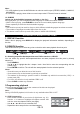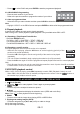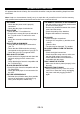User guide
rclockwise.
press AUDIO to show the current playback audio language.
PEG4 files with external subtitles.
le file in a suitable format, e.g. Subrip (*.srt), MicroDVD (*.sub), SAMI
2). Give the MPEG 4 movie and subtitle file the same name (e.g. abc.avi and abc.srt). Burn them to a
3). the MPEG4 file to play, then press
enu will appear when MP3/
◄: rotate the image 90° counte
►: rotate the image 90° clockwise.
6. Audio (MPEG4)
• During playback,
• Press repeatedly to select the desired audio language.
7. Subtitle (MPEG4)
• The unit supports M
• To use the subtitle function:
1). Download or create the subtit
Captioning (*.smi), SubViewer 2.0 (*.sub).
CD disc or copy them to a USB device or SD/MMC/MS card.
Insert the disc, USB device or SD/MMC/MS card and select
SUB/RIP to turn the subtitles on or off.
Selection Menu
The selection m
WMA/JPEG/MPEG4 files are read. All of the folders will
appear on the left hand menu and will be numbered in
ascending order. When one of the folders is highlighted, all of
the contents of that folder will be displayed on the right side of
the menu. You can display one type of file only (music, pictures
or films). Use the navigation keys to highlight the icon
corresponding to the type of file that you would like to select
(music, image or film). These icons can be found at the bottom
of selection menu. Press ENTER to confirm. Then select the
files and press ENTER or
to start playback.
[MUSIC] --- MP3 / WMA files
A file currently selected. It will then play all the files in the sub-folders
ICTURE] --- JPEG files
The unit will play the MP3 / WM
contained within the current folder. After that, the unit will play all of the remaining folders on the disc.
[P
, and the unit will start a slideshow from the JPEG file currently selected. You can then zoom
Press
in on or rotate the images displayed. You can also select a folder and display all of the files in that
folder. Select the folder of your choice and press the
button. During playback, press the
PROGRAM button repeatedly to select a transition mode.
[MOVIE] --- MPEG 4 files
rrently selected.
P3, JPEG and MPEG4 files cannot be played simultaneously.
playing.
The unit will read the file cu
Notes:
•
WMA, M
•
The icon displayed at the bottom of the menu shows what kind of file is
AUDIO CD RIPPING (ENCODING IN MP3 FORMAT)
you can convert your favorite audio CDs into MP3 format and save th
With this player, e files on a USB
or SD/MMC/MS card has been properly connected.
G menu.
unction. Press
device or SD/MMC/MS card.
1. Check that the USB device
2. Insert a CD disc that contains the music you want to record into the disc tray.
3. Use the USB/CARD button on the remote control to select the disc mode.
4. Press the SUB/RIP button on the remote control to display, the CD RIPPIN
“The cursor will be on “OPTIONS” by default. Press ► to access the settings for this f
ENTER to change and confirm the settings. Use the ▲,▼ buttons to select another option
GB-12