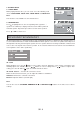User guide
GB - 10
PLAYING DVD / CD / VCD DISCS
1. (Open / Close)
Note: Load the disc on the disc slot with disc label facing upwards.
• The unit will start playback automatically. Press the button to eject the disc.
2. (Play/Pause)
• Press to start or pause playback.
3.
(Backward / Forward Search, Slow Motion)
• Press to search backward or forward. Press to resume normal playback speed. Each time the
or button is pressed, the playback speed changes in the following sequence: x2, x4, x8, x20.
• In pause mode, press to start forward slow motion play according to the following sequence: 1/2, 1/3, 1/
4, 1/5, 1/6, 1/7. Press
to resume normal playback.
Note: Slow motion is not applicable to CD playback.
4.
(Skip Forward/Backward)
When a disc is playing, you can skip backward/forward to the next track or chapter.
• Press the button to skip to the beginning of the previous chapter or track.
• Press the button to skip to the beginning of the next chapter or track.
• For audio CD discs, use the number buttons to directly jump to a track number.
5.
(Stop)
• Press once to stop the current playback instantly and enter the “Resume Play” mode. Press to
resume playback from the point where the disc was stopped.
• Press twice to stop playback completely. It is now impossible to resume playback from the place where
playback was stopped. Press
again to start playback from the beginning of the disc.
6. MENU
• Press to display the disc menu.
Notes:
This button has no function during playback of an audio CD.
For VCDs, this function is only available in PBC ON mode.
7. TITLE
• Press to display the title menu if available on the disc (DVD only).
8. ZOOM
The picture size can be magnified or reduced during playback.
• When a disc is playing, press the ZOOM/CLEAR button. Each time the ZOOM/CLEAR button is pressed, the
ZOOM settings will be changed as follows:
ZOOM 2 —> ZOOM 3 —> ZOOM 4 —> ZOOM 1/2 —> ZOOM 1/3 —> ZOOM 1/4 —> ZOOM: OFF
• While an image is magnified, use the , , , keys to pan the image for viewing.
• To return to the normal view, press the ZOOM/CLEAR key until the message ZOOM: OFF is shown. The
screen will return to normal.
Note: In HD video mode, zoom function does not work for JPEG files.
9. ANGLE/PBC
ANGLE (change the viewing angle on a DVD)
Different viewing angles can be selected when playing a DVD disc that contains scenes recorded from
multiple angles.
• Press ANGLE/PBC repeatedly to select different viewing angles if available on the disc.