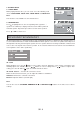User guide
GB - 11
PBC (VCD/SVCD)
• When a VCD/SVCD is playing, press ANGLE/PBC repeatedly to switch between PBC ON and OFF.
• If PBC ON is selected, the disc menu (if available) will appear on the TV. Use the number keys (0-9) to select
the options in the menu.
10. AUDIO (select the audio languages available on the disc)
During playback, different audio languages can be selected.
• When a disc is playing, press AUDIO/FM ST to show the current audio language.
• Press repeatedly to select the desired audio language.
Notes:
• Press this button to select an audio output (STEREO, Mono L, Mono R, MIX MONO) when playing a VCD.
• There will be no sound output when a DTS audio format is selected if a DTS disc is playing.
11. SUBTITLE (select the subtitle languages available on the disc)
During playback, you can change the subtitle language or disable the subtitle function.
• While a disc is playing, press SUBTITLE to show the current subtitle language.
• Press repeatedly to select the desired subtitle language.
Notes:
• This function can only be used for discs on which different subtitle languages have been recorded.
• The number of languages recorded may be different depending on the disc.
: [ 3 ENGLISH ]
: [ 1 2CH ]
ADAD
ADAD
AD
VV
VV
V
ANCED PLAANCED PLA
ANCED PLAANCED PLA
ANCED PLA
YBYB
YBYB
YB
AA
AA
A
CK FUNCTIONSCK FUNCTIONS
CK FUNCTIONSCK FUNCTIONS
CK FUNCTIONS
1. DISPLAY function
While the disc is playing, press DISPLAY to display the playback information available, depending on the
disc.
2. GOTO function
This function allows you to select any point on the disc and to start playback from this point.
2.1. Selecting a Specific title/chapter for a DVD or track for a CD/VCD
You can select any specific title/chapter/track and start playback from this point by directly selecting it.
· Press GOTO.
· Press
or to highlight the title / chapter / track field and press the corresponding number key 0 - 9.
· Press OK to confirm. The unit will then start playback from the selected position.
Note: Press ZOOM/CLEAR to cancel a selection.
2.2. Locating a specific time
A specific time can be selected by directly entering the time (hours, minutes, seconds).
· Press GOTO.
· Press
or to highlight the time.
· Using the number keys, directly enter the time when playback should start.
- The first two digits are for the hours.
- The next two digits are for the minutes.
- The last two digits are for the seconds.
· After entering the time, press OK to confirm. The unit will then start playback from the selected time.
Notes:
· Some discs may not allow use of this function.
· Some scenes may not be located as precisely as specified.
· This method for accessing a specific location is available only within the current title of the DVD disc or
current track of the CD.
· For VCDs, this function only works if PBC is off.
· Press ZOOM/CLEAR to delete any mistakes.