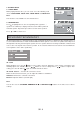User guide
GB - 14
AUDIO CD RIPPING (ENCODING IN MP3 FORMAT)
Selection Menu
The selection menu will appear when MP3/ WMA/JPEG/MPEG4 files are read.
All the folders will appear on the left hand menu and will be numbered in ascending
order. When one of the folders is highlighted, all the contents of the folder will be
displayed on the right side of the menu. You can display one type of file
(music, pictures or films). Use the navigation keys to highlight the icon
corresponding to the type of file that you would like to select (music, image
or film). These icons can be found at the bottom of the selection menu.
Press OK to confirm. Then select the files of your choice and press OK
or to start playback.
[MUSIC] — MP3 / WMA files
The unit will play the MP3 / WMA file currently selected. It will then play all the files in the sub-folders contained within
the current folder. After that, the unit will play the remaining folders on the disc.
[PICTURE] — JPEG files
Press
, and the unit will start a slideshow from the JPEG file currently selected. Then you can zoom or rotate the
displayed pictures. You can also select a folder and display all the files in that folder. Select the folder of your choice
and press the
button.
[MOVIE] — MPEG 4 Files
The unit will read the file currently selected.
Notes:
• WMA, MP3, JPEG and MPEG4 files cannot be played simultaneously.
• The highlighted icon at the bottom of the menu indicates what kind of file is playing.
Music
Pi
c
t
u
r
e
Movie
01 . BITRATE
02 . FOLDER TEST
03 . FOLDER 1
04 . ADD CHARAK
01 . BITRATE_03
02 .
03 .
04 .
05 .
06 .
07 .
BITRATE_04
BITRATE_05
BITRATE_06
BITRATE_07
BITRATE_08
BITRATE_09
08 . BITRATE_10
09 . BITRATE_11
With this player, you can record your favorite CD music to a USB device with MP3 format.
1. Check that the USB device has been properly connected.
2. Insert a CD disc that contains the music you want to record into the
disc tray.
3. Use the DVD/USB button on the remote control to select the disc mode.
4. Press the RIPPING button on the remote control, the CD RIPPING
menu is then displayed on the screen.
• In the OPTIONS menu, use , , , to choose an option and then press OK to change the settings.
ENCODE OPTIONS
SPEED: Set the encoding speed between 1X and 4X.
BITRATE: You can choose one of the following bitrates: “128KBPS”, “160KBPS”, “192KBPS”, “256KBPS” and
“320KBPS”. The sound quality of the MP3 files depends on the compression rate that you choose. In order to
obtain audio quality similar to that of a CD, use a sampling rate between 128 Kbps and 160 Kbps. Use of a higher
rate, such as 192 Kbps or more, rarely gives better quality. Conversely, files with a decompression rate lower than
128 Kbps are not of sufficient quality.
FILE OPTIONS
CREATE ID3 TAG: This option allows you to create ID3 tags, if available on the disc.
CREATE PLAYLIST: This option allows you to create a playlist under the name “Unknown Album.m3u”. This list
includes all the recorded tracks and can be played on a PC.
STORAGE OPTIONS
This source on which you record the tracks: USB.
• In the TRACKS menu, the default is to record all the tracks
that have a “cross” mark in the box next to them. You can uncheck all
the tracks or several tracks of your choice. In order to do this, you can
use
or to select the track that you do not want to record and then
press OK to confirm deletion.