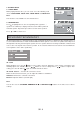User guide
GB - 16
If it appears that the unit is faulty, first consult this checklist. It may be that something simple has been overlooked.
Note:
Under no circumstances should you try to repair the unit yourself as this will void the warranty. Only qualified
service personnel should remove the cover or service this unit.
TROUBLESHOOTING GUIDE
NO POWER
· Check that the player is switched on.
· Check if the power cord is properly
connected.
· Check the position of the ON/OFF switch
NO PICTURE
· Check if the TV is switched on.
· Check if the correct AV input is selected
on the TV (refer to the TV manual for more
details) and correct VIDEO output is
selected on this unit.
· Check the video connection between the
player and TV.
NO PICTURE AT HDMI OUTPUT.
· Check if the HDMI input is selected on
your TV.
· Check if the HDMI resolution selected
corresponds to resolution of your HD TV.
· Check if your HD TV supports HDCP.
BAD QUALITY PICTURE
· Check the disc for fingerprints and clean
with soft cloth, wiping from the center to
the edge.
· A small amount of picture distortion may
sometimes appear-this is not a
malfunction.
· Check if the disc format is compatible
with the TV (PAL/NTSC).
BLACK AND WHITE PICTURE
· Check if the disc format is compatible
with the TV (PAL/NTSC).
· Check that DVD player is not connected
to the TV through the VCR.
PICTURE INTERFERENCE
· Relocate the unit further away from
possible sources of interference or
emission (e.g. radio, power amplifier,
radiator etc.).
RADIO RECEPTION IS POOR
· Check that the antenna is connected correctly.
· Move the antenna to another location and adjust its position
to obtain the best signal reception.
· Tune to the correct radio station frequency.
· Place the antenna further away from any equipment that
may be causing the noise or interference.
THE PLAYER DOES NOT RESPOND TO THE REMOTE CONTROL
· Aim the remote control directly at the sensor on the front
of the unit.
· Avoid all obstacles which may interfere with the
transmission path.
· Inspect and/or replace the batteries.
NO SOUND
· Check audio connections if an external source is being
used.
· Clean the disc.
· Check if the disc is defective by trying another disc.
DISC CANNOT BE PLAYED
· Ensure disc is placed properly into the disc tray.
YOU HAVE FORGOTTEN THE PASSWORD
· Under DVD mode with NO DISC in the unit, press“76418"
on the remote control to clear the password.
RESTORE THE FACTORY DEFAULT SETTINGS
· In DVD mode with NO DISC in the unit, press“76000" on
the Remote Control to reset the DVD player to the default
settings. The unit will switch to standby mode automatically.
IMPROPER FUNCTIONING
· The normal function of the product may be disturbed by
external interference. Just reset the product by
disconnecting and reconnecting the power cord.
HDMI Compatibility
· HDMI is continually evolving to meet the needs of the
market. Any symptoms of compatibility problem with your
apparatus such as incorrect color space that may not be
the fault of this unit can probably be resolved with a
firmware update from the manufacturer.
· If you do have questions, please visit the following HDMI
official FAQ web-site:
http://www.hdmi.org/learningcenter/
faq.aspx.