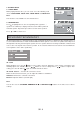User guide
GB - 6
GETTING STARTED & BASIC SETUP
GETTING STARTED
Power supply for the unit
1. Carry out the connections for the unit as shown in “CONNECTIONS”.
2. Insert 2 AAA batteries (supplied) into the battery compartment in the remote control, taking care to follow the
correct polarities.
3. Connect the power cord to an AC mains outlet. Set the power ON/OFF switch located at the back of the unit
to the “ON” position and press the
button on the unit or on the remote control to turn on the unit.
Notes:
· The protective disc will be automatically ejected for first time use.
· The unit is fitted with a cooling fan and it is therefore normal to hear the fan when the unit is turned on.
4. Turn on the TV and set to the correct video-in source.
5. To go to the standby mode, press the
button on the remote control or on the unit. If the unit is not to be
used for a long time, please disconnect the power cord.
Notes:
· The effective distance for remote control operation is about 5 meters.
· Replace the batteries when the remote control operating distance starts to reduce.
· If the remote control is not to be used for a long time, remove the batteries to avoid damage caused by
battery leakage.
Precautions when using batteries
1. Use only the size and type of batteries specified.
2. Ensure that you follow the correct polarities marked in the battery compartment when installing the batteries.
Reversed batteries may damage the remote control.
3. Exhausted batteries must be removed to prevent possible battery leakage.
4. Dispose of batteries properly according to environmental regulations.
Inserting a disc
1. Press the S button on the unit or the SOURCE or DVD/USB button on the remote control to select DISC
mode.
2. Insert a disc, press the
button on the front panel or on the remote control to close the disc. The unit will
read the disc and start to play it, or it will display a start menu.
Inserting a USB device (in DVD mode)
· Insert a USB device in the USB port on the unit. If a disc is inserted, press the DVD/USB button on the
remote control to select USB mode. The player will automatically play the files contained in the USB device.
Notes:
· Please ensure the USB device has been properly inserted in the USB port.
· This unit cannot support NTFS format. If the device does not work with this unit, please check the file
system and format it in FAT or FAT32.
Although you can watch a movie immediately, to get the best from this unit, it is recommended that you
carry out the basic setup first.
BASIC SETUP
Press the button to turn on the unit and press the SETUP button when no disc has been inserted or in stop mode to
enter the SYSTEM SETUP menu.
Basic Operation
1. Press
or to select one of the menus below (icons at the top of the display):
· SYSTEM SETUP
· LANGUAGE SETUP
· VIDEO SETUP
· AUDIO SETUP
· SPEAKER SETUP