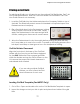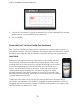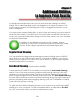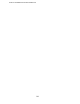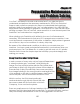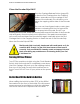User`s manual
Atypicalprintproblemthatcanoccuriswhenlinesaremissinginthenal
image. This is called banding and it can happen for a variety of reasons. The
most common reasons for banding are a dirty or clogged Print Head, or one
that is misaligned.
If your prints are unexpectedly light, or dots or lines are missing, you may need to
clean the Print Head. If you allow one of the ink bottles on the bulk ink system to
run dry or if your printer has been sitting for a few days without use, you will need
to clean the Print Head.
In addition to the Utilities mentioned in this Chapter, refer to
Chapter 4 for instructions on performing Power Cleanings, Nozzle
Checks, Platen Height Adjustments and Head Alignments.
Regular Head Cleaning
You can execute a regular head cleaning by simply holding down the RIGHT
arrow button on the LCD Control Panel for 3 seconds. In addition, you should
always turn your printer OFF when not in use to allow it to go through a regular
head cleaning cycle on start-up.
Auto Head Cleaning (Optional from FastRIP)
A new feature of FastRIP 9.0 is the ability to schedule an Auto Head Cleaning
session. One of the most common problems with printing white ink is the ink’s
tendency to clog the Print Heads. The ink must also be agitated on a regular
basis to keep its pigments from settling within the bottle. The Auto Head Cleaning
function tells the printer to perform a Head Cleaning during the night, helping to
prevent ink settling and head clogging- leaving your Fast T-Jet Blazer Pro ready
toprintrstthinginthemorning.
To utilize the Auto Head Cleaning function, you must set it up within the FastRIP
interface on your computer. For the scheduled session to take place, DO NOT
turn OFF your printer when you have completed your day.
81
Chapter 9
Additional Utilities
to Improve Print Quality