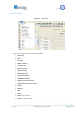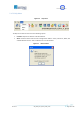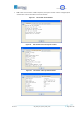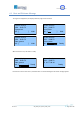User's Manual
ISO 9001:2000 Cert. N°4500/1
Version 1.1 SDT_ARK6_User_Manual_ENG_vATSC Page 138 of 206
6 Local User Interface
The following paragraphs describe the local user interface for ARK6 T2. This user interface is composed
of LCD Display, seven buttons and two status LEDs. Here below is depicted the ARK6 Front Panel.
STAND-BY: push this button (lie in wait for two seconds) to put the equipment on STAND-BY
mode. The orange led lights up and the written STAND-BY MODE appears on the display. The
remote Stand-by mode is enforceable only if on JAVA interface this feature is enabled.
ON: push this button (lie in wait for two seconds) to turn on the equipment. The green led lights
up and the MAIN MENU is displayed.
OK: push this button to select or to confirm the sub-menu or the value respectively. Touching
the screen with a finger the green led lights up.
ESC: push this button to quit a submenu and to return to the previous one. Touching the screen
with a finger the green led lights up.
ALARM: when an alarm occurs the RED LED lights up.
UP ARROW: push this button to scroll up menus or to increase a value. Touching the screen
with a finger the green led lights up.
DOWN ARROW: push this button to scroll down menus or to decrease a value. Touching the
screen with a finger the green led lights up.
LEFT ARROW: push this button to move within a string. Touching the screen with a finger the
green led lights up.
RIGHT ARROW: push this button to move within a string. Touching the screen with a finger the
green led lights up.
OK
ALARM
ESCAPE
ON
STANB-BY
LEFT ARROW
UP ARROW
RIGHT ARROW
DOWN ARROW