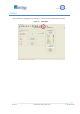User's Manual
ISO 9001:2000 Cert. N°4500/1
Version 1.1 SDT_ARK6_User_Manual_ENG_vATSC Page 99 of 206
5.13 Alarms
Click on Alarms button, highlighted in the next figure, to access the alarms management window.
Figure 41. Alarms window
The Alarms window allows the setting of alarm masks and the monitoring of alarms status. Use alarm
masks to select how and which alarm have to be notified.
Masks are organized in columns. The twelve columns represent twelve destinations of each alarm
notification:
GUI: the selected alarms status is notified on the Java alarm page icon.
LCD: the selected alarms status is notified on LCD display lighting the alarm button and listing
the alarms in the Alarms menu.
Event: the selected alarms status generate an alarm event that will be logged in the event
memory (refer to Events paragraph).
RELAY0…3: the selected alarms switch on the corresponding relay.
T1…T3: the selected alarms generate the corresponding trap messages (refer to Network
paragraph to set destination IP addresses).
RF: the selected alarms switch off the output RF signal. The RF mask is almost entirely fixed in
order to avoid device damages or malfunctioning.
SWITCH: the selected alarms trigger the automatic input switching, if enabled.
In the Alarms window, when an alarm condition occurs, the relative alarm is red highlighted. The Total
check boxes enable all alarms-to-masks associations.