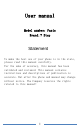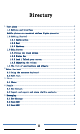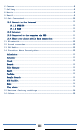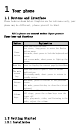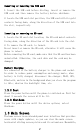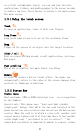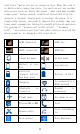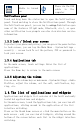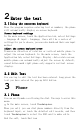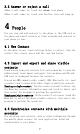User manual Model number:Paris Brand: 7 Step Statement To make the best use of your phone is in the state, please read this manual carefully. For the sake of accuracy, this manual has been validated and reviewed. This manual contains instructions and descriptions of publication is accurate. But after the phone and manual may change without notice.
Directory 1 Your phone .................................................................................................... 1 1.1 Buttons and Interface ........................................................................ 1 Mobile phones are measured surface figure presents ........................... 1 1.2 Getting Started ................................................................................... 1 1.2.1 Installation ...............................................................................
6 Camera ......................................................................................................... 8 7 Gallery ....................................................................................................... 8 8 Music ........................................................................................................... 9 9 Email ........................................................................................................... 9 10 Get Connected ..........................
1 Your phone 1.1 Buttons and Interface Phone looks as shown below.
Inserting or removing the SIM card 1. Insert the SIM card before dialing, insert or remove the SIM card and then remove the battery before shutdown. 2. Locate the SIM card slot position, the SIM card with its gold contacts facing down, along the direction of the SIM card into the slot, respectively. Inserting or removing an SD card 1. Locate the SD card slot location, the SD card metal contacts facing down, along the direction of the SD card into the slot. 2.
as a fully customizable layout, you can add your favorite applications, folders, and desktop gadget to the screen in order to achieve tap into. Press the key to return to the main screen The main screen. 1.3.
dial later "and so can not be turned on tips. When the card is in which a data connection state, the card can not use another data access services. Above this phone "dual card dual standby single-pass" design caused, conditions associated with the operator's network. Single-pass is because the phone is a single-chip design, can greatly improve the standby time and lower power consumption.
Phone via the USB cable to the computer Radio is turned on Notifications panel Touch and drag down the status bar to open the Notifications panel. Touch and drag to close the Notifications panel. Through the Notifications panel, you can tap to settings Push button open some of the features (flight mode, Bluetooth, etc.), or open other notification icon prompts can also view wireless service information. 1.3.
2 Enter the text 2.1 Using the onscreen keyboard When the program requires entering text or numbers, the phone will automatically display on-screen keyboard. Screen keyboard settings In the main screen, touch the Application tab, select Settings - language & input - Language, there will be a series of settings for you to choose, you can also download their own input method. Adjust the screen keyboard arrow Transverse direction of rotation or vertical mobile phone to adjust the screen keyboard.
3.2 Answer or reject a call •When a call comes in, touch the Answer icon phone •When a call comes in, touch your Decline icon call hang up 4 People You can view and add contacts to the phone or the SIM card or the phone and e-mail contacts or other networks and contacts in your phone in sync. 4.1 New Contact In the main screen, touch settings Select a contact, then the contact list screen, press Add the icon New Contac. 4.
5 Messaging You can in this mobile phone new, edit, or receive text messages (SMS) and multimedia messaging (MMS). To access this feature, on the main screen, touch settings selection message. 5.1 New Message In the message list screen, touch Create SMS / MMS. 5.2 Send SMS Enter a name or number in a phone number field, enter or tap Add recipient, touch input text field, enter the message text. After touch send to send the message icon. 5.
can be viewed, and you can also set as wallpaper or contact icon, or MMS, etc. Share. 8 Music Main interface with the music artists, albums, songs, playlists four tabs, touch a different label, enter the corresponding tab interface. In the playback screen, press the Menu key to select Party shuffle, add to a playlist, etc. to set the player. Which can enable sound audio settings. 9 Email You can set up an email account in the phone.
to be sent to the recipient. • Finally, touch . • If you do not want to send it immediately, you can touch the Menu key, then tap Save Draft to save the message or press the return key. 10 Get Connected You can use more convenient GPRS/3G network or WLAN to connect your phone to the Internet. 10.1 Connect to the Internet 10.1.1 GPRS/3G The first time you turn on the phone with a SIM card, the phone will automatically configure network services: GPRSor 3G.
To access this feature, on the main screen, touch the Applications tab, then touch Internet access Web pages. Visit website Internet screen, touch the top of the address bar, enter the web address, and then gently touch on the keyboard ‘go’. Some sites will automatically hide the top of the address bar, you can scroll down the page display URL field. 10.3 Connected to the computer via USB Via USB, SD card and you can transfer multimedia files between computers and other documents.
selected function. This feature might make network operators charge you an additional network charges. Meanwhile, in a roaming zone will incur additional charges. You can touch Settings \ query data traffic usage use. 11 Bluetooth Open bluetooth or set the phone to test, the use of the program you can and other mobile phone bluetooth after the match, the file transfer. 12 Sound recorder You can record conversations, which can be saved to the Recording folder under File Manager.
month on the calendar and the current date boxes marked with a special color background. Date date can be carried out directly touch browsing, calendar information on the screen will be updated accordingly. Clock You can add alarm clock, set the alarm time, etc. Search You can enter a search related content. File Manager Document management right through the phone's internal memory and SD card information management: delete, move, copy and other operations.
The features of your STK are provided by your service provider. If your SIM card supports the STK feature, you will see the STK menu. You may contact your network service provider for more information regarding the STK. Maps Maps is Google's mapping service to search for places of interest. Play store Play store is an online store developed and licensed by Google. It allows you to browse and download thirds party apps and games (both paid and for free) for your device.
16 Other Safety and Precautions Using your phone, we recommend that you read this chapter carefully. For improper use or failure to observe the manual explains the consequences caused by the use of the mobile phone manufacturer takes no responsibility. • Traffic Safety: According to the latest research shows that even when using hands-free devices (car handsfree, headset, etc.), using a mobile phone while driving is also dangerous, thus requiring the driver in the vehicle, do not use mobile phones.
(such as a pacemaker, a hearing aid or insulin pump, etc.) 15cm or more, especially when using the phone, place the phone to the device, (if any) direction ear side. To avoid hearing damage, before you answer the phone near your ear press the button. Similarly, using the "hands-free" mode, move the handset away from your ear, because the amplified volume might cause hearing damage. Do not allow children in the case of unattended use or play with phone and its accessories.
convulsion, eye or muscle twitching, loss of awareness, involuntary movements, or disorientation. To avoid these symptoms, please take the following safety Preventive measures: - Do not play when you are tired or need sleep mobile games or use the flash feature. - Should be at least 15-minute break every hour. - Play the game, make sure that the room where all the lights are turned on . - As far as possible away from the screen when playing games .
• Battery: Please note that when using the battery the following matters: - Do not open the battery (there is inhalation of toxic fumes and burns). - Do not puncture, disassemble or cause a short circuit. - Do not disassemble the battery. - Do not burn batteries discarded in household rubbish or store it in more than 60 ° C temperatures. Battery Disposal must comply with locally applicable environmental regulations. Please use only in accordance with the original design using the battery.
affect the performance of your phone. • Use User Data Update Tool for formatting and mobile phone format or software upgrades. All users phone data: contacts, photos, messages and files, downloaded applications, such as apk games will be lost permanently. Strongly recommended before formatting and upgrading through PC Suite full backup phone data and files.
• Make sure the SIM card's metal piece is not damaged or scratched • Make sure the SIM card service available Can not make calls • Make sure you have dialed a valid number and tap • For international calls, check the country code and area code is correct • Make sure the phone is connected to a network, and the network is not overloaded or invalid • Consult your network operator for verification of the situation (credit, SIM card valid, etc.
After selecting a number from your contacts, the number can not be set aside • Confirm your phone number is recorded accurately • In international calls to ensure that you have to dial the country code Unable to create a new contact in Contacts • Make sure the SIM card is not full; delete some contacts or contacts stored in the phone directory (such as work or personal directories) in Callers are unable to leave a message on my voicemail • Contact your network operator to check service availability Unable t
• Ensure that your phone is fully charged (at least 3 hours) • After a partial charge, the battery level indicator may be inaccurate.
FCC Warning This device complies with part 15 of the FCC Rules. Operation is subject to the following two conditions: (1) This device may not cause harmful interference, and (2) this device must accept any interference received, including interference that may cause undesired operation. Any Changes or modifications not expressly approved by the party responsible for compliance could void the user's authority to operate the equipment.
FCC RF Exposure Information and Statement The SAR limit of USA (FCC) is 1.6 W/kg averaged over one gram of tissue. Device types: smart phone (FCC ID: 2ALHPPARIS) has also been tested against this SAR limit. The highest SAR value reported under this standard during product certification for use at the ear is 0.381W/kg and when properly worn on the body is 0.920W/kg. This device was tested for typical body-worn operations with the back of the handset kept 10mm from the body.