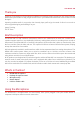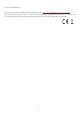User Manual
3
Mic Gain
The Mic Gain knob adjusts how loudly the microphone captures sound. As you
turn this knob up, the halo LED around it will light up green to show that it’s
hearing you. If the halo LED turns red, that means you’ve turned it up a bit too
loud, and you may hear distortion in the audio. Back it off by 10 - 15% or until it
doesn’t flash red anymore.
Mute Button
The sE logo is also a Mute Button. You can use this as needed when you don’t
want the mic to send audio to your computer. The button flashes in red when
the sound is muted. If you’re having trouble recording audio with your NEOM
USB, make sure the Mute Button is off.
Headphone Output
The 1/8” Headphone Output is in the back-right corner, at the bottom of the mic.
Much of the time, if your headphones are plugged into the computer, you will hear
a distracting delay called “latency.” By plugging your headphones directly into the
microphone, you can avoid that.
Mic Level and Playback Level Knobs
The NEOM USB’s Mic Level and Playback Level knobs allow you set up a custom
headphone mix, balancing the playback from your computer with the sound being
captured by the microphone. We set out to make this process effortless, so rather
than having to tweak software drivers, everything is easily accessible on the front
of the mic! Adjust the Playback Level knob to a comfortable volume, then bring the
Mic Level knob up until you can comfortably hear yourself.
Best Practices
The NEOM USB is a side-address microphone, meaning that the sound is captured by the surface just above
its controls, rather than the top of the mic. Ideally, when singing or speaking, place yourself about 6-inches
from the microphone. We recommend using a pop filter when recording vocals, for the cleanest possible
audio. For each new source, even if it’s two different singers, make sure to readjust the Mic Gain knob. This
will ensure that you are recording at adequate levels, and more importantly, not experiencing distortion.
Compatibility and Software
The NEOM USB can be used with Windows and Mac systems, as well as both portable Apple and Android
devices. It comes complete with a USB-C to USB-A cable which can be used for devices equipped with an
USB-A port. For connecting to a device with an USB-C port you can use a USB-C to USB-C cable. For other
ports, i.e. micro-USB or Lightning, please use a suitable cable or adapter.
Although no driver is required, we recommend that Windows users install our custom ASIO driver in order to
get the best out of the NEOM USB; including advanced control options, a virtual mixer, and virtual channels.
This driver available on our website, www.seelectronics.com.