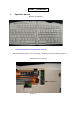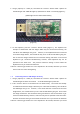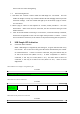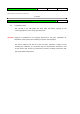User's Manual
have to start over from the beginning.
1.3 Disconnecting devices
1. Hold down the “Connect” button inside the USB dongle for 3-5 seconds. This will
enable the dongle to accept any of 32767 network IDs and disengage from all previous
connection settings. Then the red LED will light up for 30 seconds, trying to connect
to a new device.
2. When trying to connect a new keyboard or a mouse, follow procedure 1.1 for each
device above. When a new device is connected, the new connection setting is stored
inside the device.
3. After 30 seconds without connecting to a new device, connection attempt is finished,
and the user is supposed to start it all over again from procedure 1.1 above. If there
are no new devices connected, it will restore to the previous setting after PC power on.
2 USB Dongle LED Indication
2.1 Connection Status Indicator
When a USB dongle is recognized by the hosting PC, its green LED will blink every
two seconds. The on/off rate of the green LED will be determined by the number
of connected devices. If there is no device connected, the green LED will stay on
at 10% of the overall rate (about 0.2 sec.). If either a keyboard or a mouse is
connected, it will stay on at 50% (about 1 sec.), and when both of them are
connected, it will stay on at 90% of its rate (about 1.8 sec.). Refer to below
diagrams for
When USB receiver dongle is recognized by PC.
2 second
Blinking Green LED stays on for 2 second
When there is no device connected.
2 second
Blinking Green
LED stays on
for 0.2 second
When there is only one device connected.
2 second