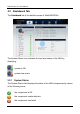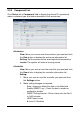User manual
ShareCenter Pro User Manual
30
Manual
Automatic
When done, click the Save button.
3.3.4 Physical Drive
Click Device tab > Physical Drive to display the list of physical drives in the
NAS. Physical drive information includes:
ID – ID number of the physical drive
Status – Green, yellow, and red icons
Model – Make and model of the drive
Type – SATA HDD
Location – Enclosure number and slot number
Configuration – Array number and sequence number, spare
number, unconfigured, or stale configuration
Capacity – The capacity of drive
Viewing Physical Drive Information
1. Click Device tab > Physical Drive.
2. Move you mouse over the physical drive you want and click the View
button.
Display all Physical drive information.
To locate the physical drive:
1. Click Device tab > Physical Drive.
2. Move your mouse over the physical drive you want and click the
Locate
button.
3. The drive carrier LEDs blink for one minute.
To change the global physical drive settings:
1. Click Device tab > Physical Drive.
2. Click the Global Physical Drive Settings button.