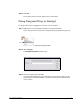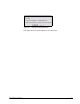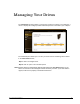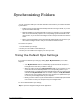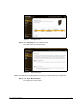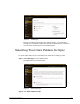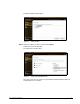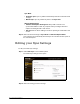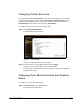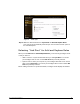User guide
FreeAgent Go Data Mover 25
Changing Folder Selection
If your current Sync Mode is Manual Sync and you select a new folder for sync or uncheck
a selected folder, FreeAgent Tools resets the Sync Mode to Automatic Sync. The sync
process starts immediately after you confirm your new folder selection and remains in
Automatic Sync mode unless you change back to Manual Sync.
To change the folders currently selected for Folder Sync,
Step 1: Click Change Folder Selection.
The Select Folders window opens:
Figure 8: Select Folders
Folders currently selected for sync are checked.
Step 2: Uncheck folders or check additional folders and click Apply.
Folder Sync starts automatically for newly selected folders.
The Folder Sync window opens so you can change your Sync Mode and Add and
Replace Rules settings.
Changing Sync Mode and Add and Replace
Rules
To change your current sync mode setting,
Step 1: Click Folder Sync in the command panel.
The Folder Sync window opens: