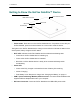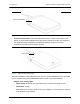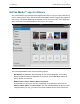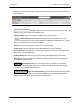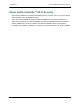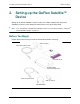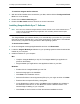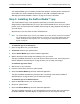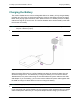Operation Manual
2. Setting up the GoFlex Satellite™ Device Step 1: Connecting GoFlex Satellite™ to Your Computer
GoFlex Satellite™ User Guide 9
Step 1: Connecting GoFlex Satellite™ to Your
Computer
The GoFlex Satellite device comes with a USB 3.0 adapter and cable. This USB 3.0 system
provides faster transfer speeds when connected to a USB 3.0 port on your computer. If your
computer does not have a USB 3.0 port, you can connect the cable to a USB 2.0 port.
1. Remove the plastic cover from the end of the GoFlex Satellite drive to expose the connector.
2. Connect the USB 3.0 adapter and cable to the GoFlex Satellite device and to a USB port on
your computer.
Step 2: Installing Software
The GoFlex Satellite device is designed to work with both Windows and Mac operating
systems. Software is available to get the most out of your GoFlex Satellite device, whether
you use a Mac or a PC.
If you are a Mac user, you must install the GoFlex software, located on the GoFlex Satellite
drive, to enable file copying from your Mac to the GoFlex Satellite drive. The software
installation process also gives you the option to either format the drive exclusively for Mac
use or set up two-way Mac and Windows use.
You can also install the optional Seagate Media Sync software and use it to automatically
synchronize all of your media files with the GoFlex Satellite device, or only those supported
by an iOS device.
Installing GoFlex Software (Mac Users)
The hard drive inside the GoFlex Satellite device is NTFS formatted, which is a Windows
standard. Mac operating systems can typically read but not write to NTFS-formatted
partitions. To enable copying of your digital media files from your Mac to GoFlex Satellite, you
must install the Seagate GoFlex software, located on the drive. This software also provides
an option to format the drive exclusively for Mac use (HFS+) and an option to use the device
with both Windows and Mac operating systems.
Though not required to complete the software installation, it is recommended that you
register your new device to get the latest updates, tips and tricks, and general information
about your GoFlex Satellite device.
Warning: Do not allow Time Machine® to use GoFlex Satellite for backup. Time Machine will
attempt to reformat the drive inside GoFlex Satellite. See “Troubleshooting” on page 38 if you
reformat the drive by mistake.