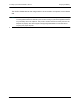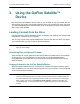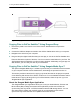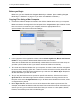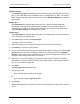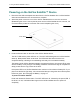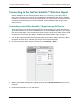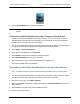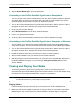Operation Manual
3. Using the GoFlex Satellite™ Device Loading Content Onto the Drive
GoFlex Satellite™ User Guide 15
Copying Files to GoFlex Satellite™ Using Drag and Drop
1. Remove the plastic cover from the end of the GoFlex Satellite device to expose the
connector.
2. Connect the USB 3.0 adapter and cable to the GoFlex Satellite drive and to your computer.
3. Navigate to the drive from your computer.
4. Drag and drop the digital media files that you want play or view to the GoFlex Satellite drive.
Place the files at the top level of the drive. You do not need to create folders for your files. The
GoFlex Media app will categorize your files for easy playback. Additionally, using the app or a
Web browser, you can view your files as you stored them.
Copying Files to GoFlex Satellite™ Using Seagate Media Sync™
The optional Seagate Media Sync™ software synchronizes your media files and documents
on your computer with the GoFlex Satellite drive, automating the process from then on.
This section provides instructions for copying only those files that can be played or opened
on the following iOS devices: iPad, iPhone, iPod touch. For more detailed information and for
instructions on copying all file types to your GoFlex Satellite, click the help icon (?) in the
Seagate Media Sync application.
About the Seagate Media Sync Application
The Seagate Media Sync application allows you to use your default Movies, Pictures and
Music folders (Mac) and My Documents folders (Windows) as the source folders for
synchronizing with any NTSF- or FAT32-formatted external USB storage device. You can
also select specific folders and media file types for synchronization and choose to
synchronize only those files that are compatible with certain devices.
Figure 8: Copying Files