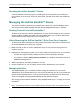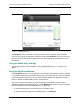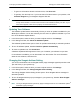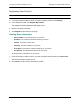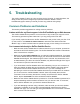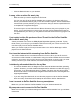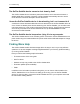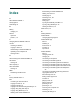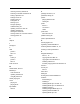Operation Manual
4. Managing the GoFlex Satellite™ Device GoFlex Satellite™ Settings and Preferences
GoFlex Satellite™ User Guide 33
Disconnecting From the GoFlex Satellite™ Signal
The GoFlex Satellite device can be accessed by three different devices at once. If a fourth
device attempts to connect, it is blocked. The user will see a message that their device is
unable to join the “GoFlex Satellite” network.
To allow a blocked device access to GoFlex Satellite, one user must disconnect from its
wireless network.
1. Open your media device’s list of wireless networks.
2. Choose a wireless network other than GoFlex Satellite.
Setting a Password
Create a password if you want to restrict access to your GoFlex Satellite device. You may
want to set a password if you’re in an environment where you don’t want others to connect to
your GoFlex Satellite device. Setting a password turns WPA security on, which protects your
wireless transmissions with GoFlex Satellite. To stop requiring a password after one has been
created, select Turn Password Off and then enter the current password.
1. From the GoFlex Media app or if you are using a browser, select Settings.
2. Select Turn Password On.
3. Type your password and then click Next.
4. Type the password once more to confirm the change.
The password must be at least eight characters long and no more than 64 characters. All
ASCII characters are acceptable. Most of these characters are available on your device’s
keyboard.
Changing the Language of the GoFlex Media™ app
The GoFlex Media app supports 12 different languages. You can change the language of the
app from the Settings screen.
Note: This only changes the language of the GoFlex Media app; it has no effect on the language of
the media device you are using.
1. From the GoFlex Media app or if you are using a browser, select Settings.
2. Select Language from the bottom of the screen and then choose the language you want to
use.
The language changes to what you selected.