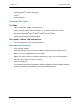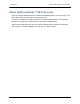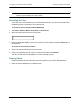User guide
2. Setting up the GoFlex Satellite™ Device Step 3: Disconnecting and Powering On
GoFlex Satellite™ User Guide 7
You can also install Seagate Media Sync™ software to help you copy your files and
synchronize them once they are on your GoFlex Satellite device. Review “Synchronizing
Your Files with Seagate Media Sync” on page 20 for more information on how to install and
use Seagate Media Sync.
Note: Your Apple
®
device, Android
®
device or other WiFi device will play files only in the formats it
supports. See your device’s specifications for details.
Step 3: Disconnecting and Powering On
Disconnect the USB 3.0 adapter and USB 3.0 cable from your GoFlex Satellite device,
replace the plastic casing, and power on the device by pressing the power button.
Your Wi-Fi LED blinks green as your GoFlex Satellite device starts up. When the light is a
solid green, your device is WiFi ready, indicating you can connect it to the GoFlex Satellite
network.
Tip: Your GoFlex Satellite device is pre-charged from the factory and can run for
approximately 45 minutes to 1 hour. You may want to charge your device before you connect
to the GoFlex Satellite network and enjoy your videos, photos, and music. For more
information on charging, see “Charging the Battery” on page 32.
For more information about all of the components (LED lights, cables, etc.) of your GoFlex
Satellite device, review “An Overview of Your GoFlex Satellite Device” on page 30.
Step 4: Connecting to Your GoFlex Satellite Network
Your GoFlex Satellite device has its own wireless network. When you connect to it, it
establishes a dedicated link with GoFlex Satellite over Wi-Fi.
Figure 2: Powering on
Power Button