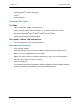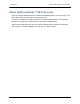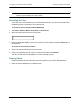User guide
2. Setting up the GoFlex Satellite™ Device Step 4: Connecting to Your GoFlex Satellite Network
GoFlex Satellite™ User Guide 8
You can also connect to the Internet while connected to the GoFlex Satellite network. For
example, you can connect from your favorite hotspot while watching a movie or listening to
your favorite music on your device.
Tip: We do not recommend streaming a movie from the internet while connected to the
GoFlex Satellite network.
Select one of these options to help you connect your device to the GoFlex Satellite network:
• Connecting to the GoFlex Satellite Network from an Apple or Android Device
• Connecting to the GoFlex Satellite Network From a Mac Computer Using AirPort®
• Connecting to the GoFlex Satellite Network from a Smartphone
• Connecting to the GoFlex Satellite Network from a Computer or Browser
Connecting to the GoFlex Satellite Network from an Apple or Android
Device
Apple and Android devices can use the GoFlex Media app to help you search for and play
media files on your GoFlex Satellite device. We recommend that you install this app before
you connect to the GoFlex Satellite network. For more information on how to install this app,
see “Installing the GoFlex Media app” on page 10.
1. Open your wireless network settings:
• For Apple devices, choose Settings > Wi-Fi.
• For Android devices, choose Settings > Wireless & network > Wi-Fi Settings.
2. Select GoFlex Satellite.
3. Wait for the wireless network list to update and then select GoFlex Satellite from the list of
networks.
4. Press the Home button on your Apple or Android device.
5. Tap the GoFlex Media app to open the application.
Connecting to the GoFlex Satellite Network From a Mac Computer
Using AirPort®
If there is an AirPort card installed in your Mac computer, you can connect to the GoFlex
Satellite network. See the user documentation for your computer for the most up-to-date
instructions on connecting to a wireless network.