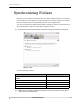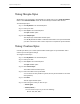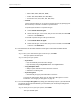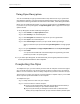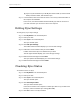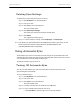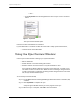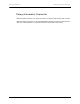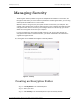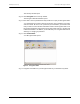Operation Manual
Table Of Contents
- User Guide
- Contents
- Getting Started
- Managing Your Drives
- Backing Up and Restoring Folders and Files
- Synchronizing Folders
- Managing Security
- Creating an Encryption Folder
- Managing an Encryption Folder
- Index
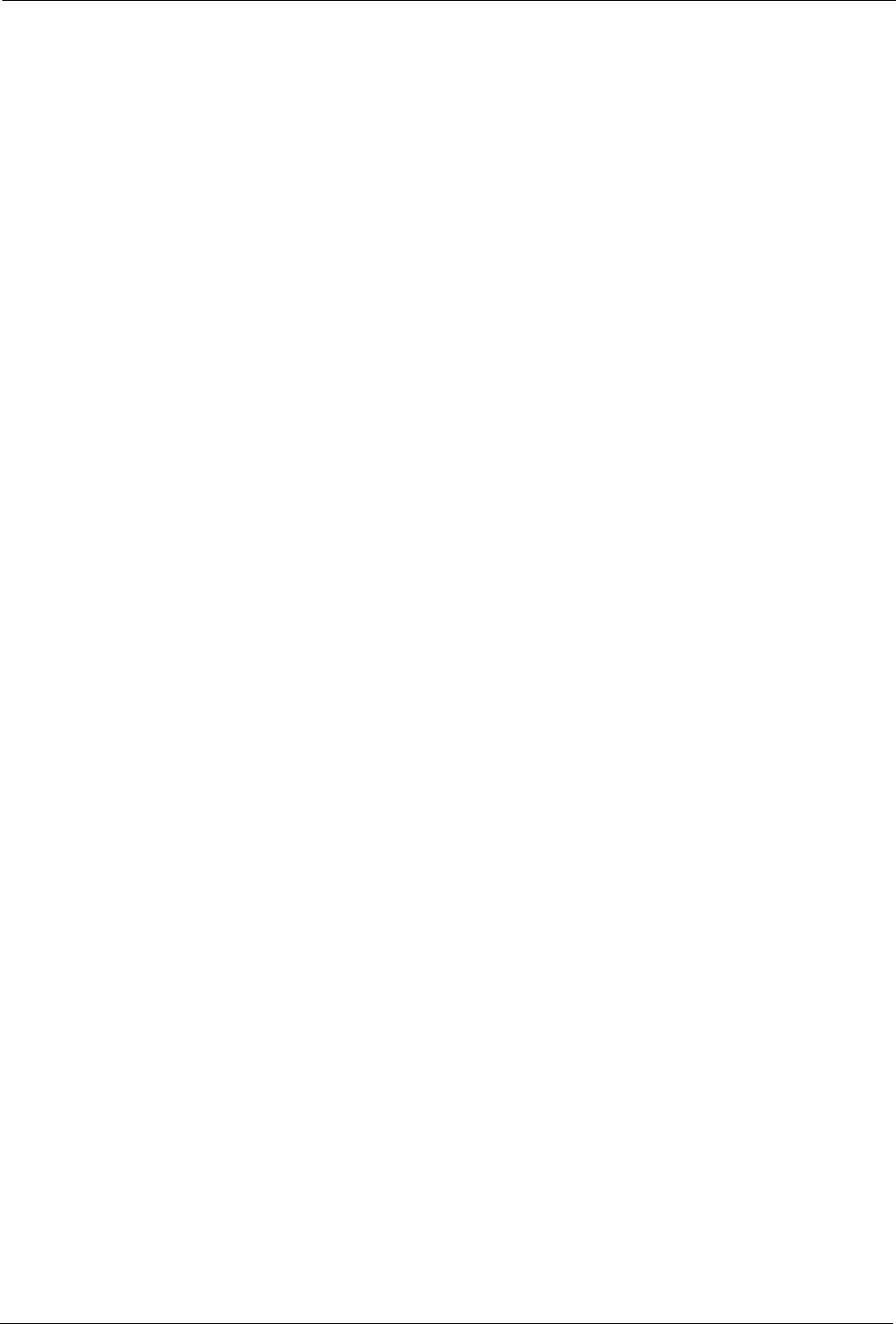
Seagate Manager User Guide for Use With Your FreeAgent™ Drive 22
Synchronizing Folders Using Simple Sync
Using Simple Sync
Simple Sync is pre-configured to automatically sync all file types in your XP My Documents
folder or Vista Personal Folder. Newer file versions always overwrite older versions.
To select Simple Sync:
Step 1: Click My Drives in the Command panel.
Step 2: Select your drive.
Step 3: Click Sync in the Command panel.
The Sync window opens.
Step 4: Click Simple Sync.
The Simple Sync Confirmation window opens.
Your XP My Documents folder or Vista Personal Folder is now synchronized with
your drive. Connect the drive to other computers to complete the synchronization.
Using Custom Sync
Custom Sync allows you to select specific folders and file types for synchronization and to
choose sync and encryption settings.
To configure Custom Sync:
Step 1: Click My Drives in the Command panel.
Step 2: Select your drive.
Step 3: Click Sync in the Command panel.
The Sync window opens.
Step 4: Click Custom Sync.
The Folder Selection window opens.
Step 5: Select the folders to be synchronized.
You can select as many folders as you like, but they must all reside on the same
drive (partition).
Step 6: Click Next.
The File Types window opens.
Step 7: Select the types of files you want to sync.
• All file types
• Photos, Music,...
You can choose to sync any or all of the following:
Photos: JPG, GIF, TIFF, ...