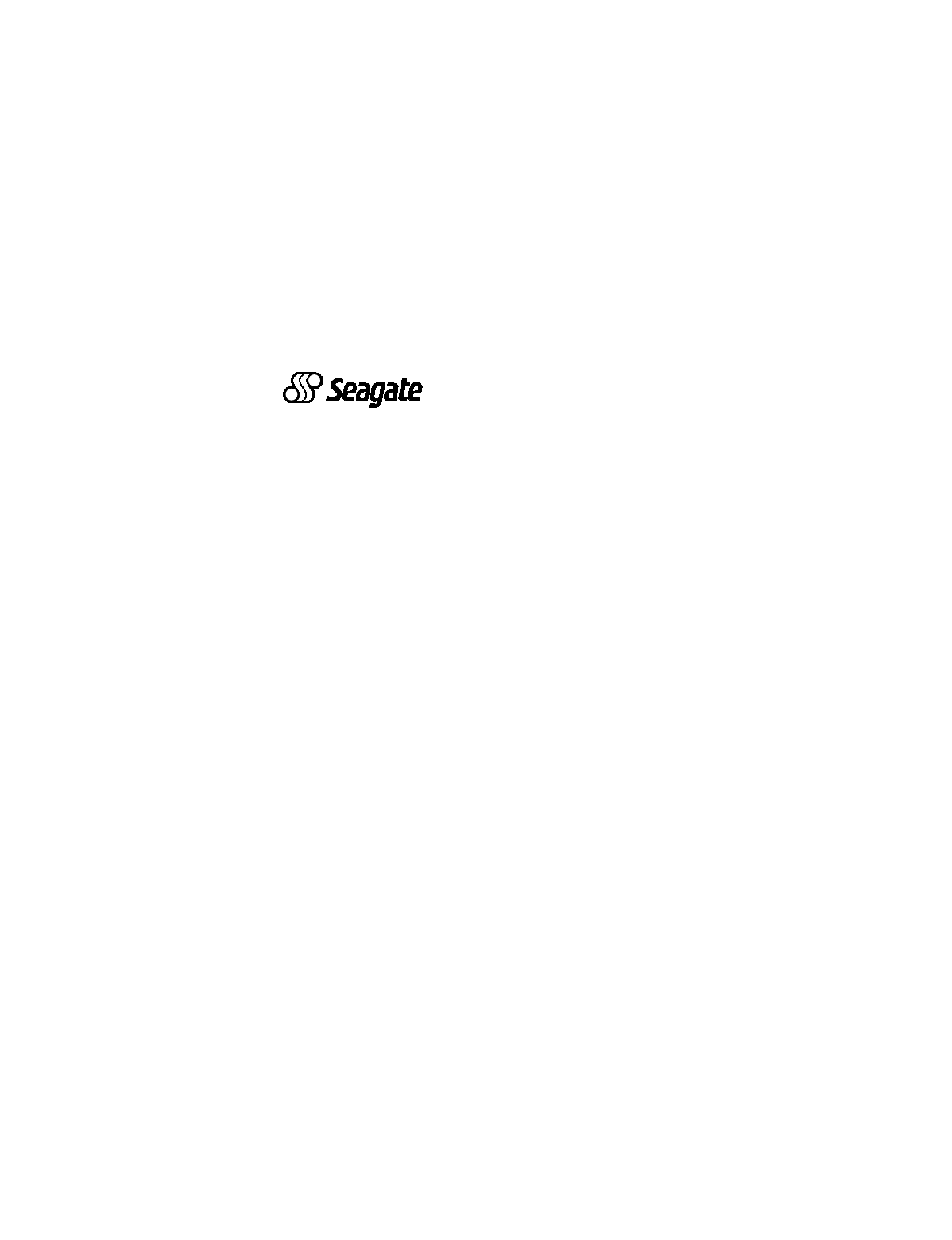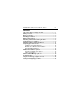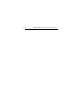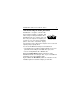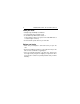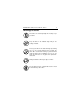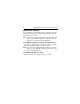...................................... Medalist 8421 (ST38421A) ..................................... Medalist 6421 (ST36421A) .................................... Medalist 4311 (ST34311A) .................................... Medalist 2112 (ST32112A) ................................... Installation Guide .....................................
© 1999 Seagate Technology, Inc. All rights reserved. Publication Number: SG35126-001, Rev. A, February 1999 Seagate, Seagate Technology, the Seagate logo, Medalist and the Medalist logo are registered trademarks of Seagate Technology, Inc. DiscWizard, SeaFAX, SeaFONE, SeaTDD and SeaBOARD are either trademarks or registered trademarks of Seagate Technology, Inc. or one of its subsidiaries. All other trademarks or registered trademarks are the property of their respective owners.
Medalist 8421, 6421, 4311 and 2112, Rev. A iii-1 Contents The easiest way to install your drive .................................... 1 What you need ........................................................................ 2 Before you begin .................................................................... 2 Handling precautions............................................................. 3 Master/slave jumpers .............................................................
0 iv Medalist 8421, 6421, 4311 and 2112, Rev.
Medalist 8421, 6421, 4311 and 2112, Rev. A 1 The easiest way to install your drive DiscWizard is Seagate’s exclusive Windows program, provided on a diskette, that makes it easy to install your Medalist drive. DiscWizard helps you configure your new drive and your computer. It analyzes your system, lets you select various installation options and creates customized step-bystep instructions. It also allows older computers to access the full capacity of large-capacity drives.
2 Medalist 8421, 6421, 4311 and 2112, Rev. A What you need • Straight-edge and Phillips screwdrivers • Four 6-32 UNC drive mounting screws • A standard 40-pin ATA interface cable, or • an 80-conductor cable if your system runs Ultra DMA mode 3 or 4 (max length: 18 inches) An unused drive power cable for your new drive Before you begin • Make sure your computer is turned off before you open the case. • Read the handling precautions at the right and inspect the drive to make sure that it is not damaged.
Medalist 8421, 6421, 4311 and 2112, Rev. A 3 Handling precautions Disc drives are extremely fragile. Do not drop or jar your drive. Keep the drive in its antistatic bag until you are ready to install it. Protect your drive from static discharge by making sure you are well grounded before touching the drive. We recommend wearing a grounded wrist strap throughout the installation process. Do not touch the connectors or any part of the printed circuit board. Always handle the drive by its edges or frame.
4 Medalist 8421, 6421, 4311 and 2112, Rev. A Master/slave jumpers If you already have one hard drive in your computer and you are installing a second drive, you must configure one drive as a master and the other as a slave. Note. If you need to change the jumpers on your existing hard drive, see the Disk Manager online manual, look on the drive label, or contact the drive manufacturer.
Medalist 8421, 6421, 4311 and 2112, Rev. A 5 pin 1 4-pin power connector 2 4 6 8 1 3 5 7 Master or single drive Drive is slave Figure 1.
6 Medalist 8421, 6421, 4311 and 2112, Rev. A Attaching cables and mounting the drive 1. If you are attaching an ATA (IDE) interface cable to a single drive, attach one end of the cable to the interface connector on your motherboard. Most computers provide two IDE connectors, primary and secondary, usually labeled as IDE or HDD on your motherboard. See your computer manual for connector locations. Note.
Medalist 8421, 6421, 4311 and 2112, Rev. A 7 Note. If you are using the 80-conductor cable, attach the blue connector (with the longest section of the cable) to the motherboard, attach the black connector to the master or single drive, and attach the grey connector to the slave. ! Caution. To avoid possible damage to your system, make sure to align pin 1 on the motherboard with pin 1 on your drive. Pin 1 on the interface cable is usually indicated by a stripe along the edge of the cable. Figure 3.
8 Medalist 8421, 6421, 4311 and 2112, Rev. A Power connector Interface connector Pin 1 Figure 4. Cable connectors ! Caution. To avoid possible damage to the drive, do not overtighten the screws or use metric screws. Note. If you are mounting the drive in a 5.25-inch drive bay, you need a mounting adapter or frame kit. Contact your computer dealer. Some computers also require drive mounting rails, which can usually be obtained from your dealer. 5. Attach a power cable to the drive.
Medalist 8421, 6421, 4311 and 2112, Rev. A 9 Configuring your computer Before you format or partition your new drive, you must configure your computer’s BIOS. To configure your computer’s BIOS: 1. Turn your computer on. As your computer starts up, watch the screen for a message that describes how to run the system setup program (also called BIOS or CMOS setup). This is usually done by pressing a special key, such as DELETE, ESC OR F1, during startup. See your computer manual for details.
10 Medalist 8421, 6421, 4311 and 2112, Rev. A BIOS Settings Drive Model Cylinders Heads Sectors ST32112A CHS addressing Addressable sectors 4,192 4,225,536 — 16 8,944 8,452,080 — 13,330 12,596,850 — 16,368 16,498,944 — 63 — ST34311A CHS addressing Addressable sectors 15 63 — ST36421A CHS addressing Addressable sectors 15 63 — ST38421A CHS addressing Addressable sectors 16 63 — Note. Set the write precomp or landing zone parameters to zero.
Medalist 8421, 6421, 4311 and 2112, Rev. A 11 Addressing drive-capacity limitations Some DOS-based computers and operating systems are not designed to accommodate large-capacity hard disc drives. The most common system limitations are listed below. 528-Mbyte limit The BIOS in some older computers cannot support drives with capacities greater than 528 Mbytes. Seagate provides free Disk Manager software with your drive to overcome this limitation.
12 Medalist 8421, 6421, 4311 and 2112, Rev. A • Third-party device driver, such as Disk Manager (Disk Man• • ager is provided on the DiscWizard diskette included with your drive), or An intelligent ATA host adapter, or A system BIOS upgrade BIOS upgrades If you need to upgrade your BIOS, contact the appropriate BIOS manufacturer listed below: American Megatrends (AMI): www.megatrends.com 1-800-828-9264 Award Software International, Inc.: www.award.com 1-800-800-2467 Phoenix Technologies Ltd.
Medalist 8421, 6421, 4311 and 2112, Rev. A 13 Preparing your drive for use One-drive system For a quick installation we recommend you use Disk Manager to automatically partition and format your drive. Disk Manager also ensures that your computer can access the full capacity of your hard drive. See “Installation using Disk Manager” on page 14. If you do not want to use Disk Manager, you can use the standard DOS commands to partition and format your drive. See “Standard DOS installation” on page 16.
14 Medalist 8421, 6421, 4311 and 2112, Rev. A Installation using Disk Manager 1. Boot your computer from your DiscWizard diskette. Booting from a diskette ensures that the Disk Manager installation does not conflict with other software. The Disk Manager software is stored on this diskette and automatically starts. Or at the A: prompt, type DM and press ENTER. 2. Follow the onscreen instructions until you see the Select an Installation Option menu. 3.
Medalist 8421, 6421, 4311 and 2112, Rev. A 15 5. Follow the instructions in the post-installation screens and continue with your Windows 95 or Windows 98 installation. Windows 95 or Windows 98 Installation 1. Boot your computer from the Windows 95 or Windows 98 startup diskette with the CD-ROM loaded (Note the drive letter for your CD-ROM device). 2. At the A: prompt, type x:setup, where x is the letter of your CD-ROM drive. 3. Continue with the Windows setup instructions.
16 Medalist 8421, 6421, 4311 and 2112, Rev. A Standard DOS installation ! Caution. Partitioning or formatting a drive erases all data on it. Seagate assumes no liability if you erase your data. Drive partitioning Partitioning a hard drive divides it into sections (partitions) that function as separate logical drives (labeled C,D,E, etc.). To partition your new drive: 1. Insert a bootable DOS diskette into your diskette drive and restart your computer. (Seagate recommends using DOS Version 5.
Medalist 8421, 6421, 4311 and 2112, Rev. A 17 Drive formatting ! Caution. Use the correct drive letters so that you do not format a drive that already contains data. At the A: prompt, type format x: /s, where x is the letter of your first new partition. Repeat the format process for all the new partitions you have created. Note. From FDISK in Windows 95 or Windows 98, it is not necessary to add the /s to the format command because these system files are automatically added.
18 Medalist 8421, 6421, 4311 and 2112, Rev. A Additional installation options 2 4 6 8 1 3 5 7 Drive is master with non-ATA compatible slave Cable select Figure 5. Non-ATA compatible and cable select jumpers Non-ATA compatible slave jumper If your computer does not recognize your new drive as a master in a two-drive system, the slave drive may not be ATA-compatible. You may be able to solve this problem by setting a jumper on pins 5 and 6 and a jumper on pins 7 and 8 as shown in Figure 5 above.
Medalist 8421, 6421, 4311 and 2112, Rev. A 19 Advanced Disk Manager options The Disk Manger online manual Disk Manager contains an extensive online manual. This manual includes detailed installation instructions, troubleshooting and a list of master/slave jumper settings for many popular hard drives. To view the Disk Manager online manual, insert the Disk Manager diskette into drive A and type A:\DM /H. Then press ENTER.
20 Medalist 8421, 6421, 4311 and 2112, Rev. A Supported operating systems The Disk Manager dynamic drive overlay provides support for drives with capacities greater than 528 Mbytes under MS-DOS, Windows 3.x, Windows 95, Windows NT 3.51, Windows NT 3.50 (requires DM upgrade drivers), OS/2 V3.0 (Warp full pack), and OS/2 V2.0–3.0 (requires DM upgrade drivers). Before you install a non-DOS operating system on the drive, install DOS and Disk Manager and make sure that the drive is bootable.
Medalist 8421, 6421, 4311 and 2112, Rev. A 21 Follow these instructions to remove a DDO from a drive. 1. 2. Boot the computer to drive C. Insert your DiscWizard diskette into drive A. 3. 4. Type A:\DM to start Disk Manager. Select the Select Installation Options Menu. Select (M)aintenance Menu. Select (M)igrate Dynamic Drive. This program moves the data on your drive so that it can be accessed without the DDO. The migration may take up to an hour to complete, depending on the size of your drive. 7.
22 Medalist 8421, 6421, 4311 and 2112, Rev. A Troubleshooting If you have installed your drive and it does not function properly, perform the following basic checks: Warning. Always turn off the computer before changing jumpers or unplugging cables and cards. Wear a ground strap or use other antistatic precautions while working on your computer or handling your drive. • Verify compatibility. Verify that the host adapter and drive are • • • • appropriately matched to each other and to your computer.
Medalist 8421, 6421, 4311 and 2112, Rev. A 23 • Verify the drive-type settings in the system setup pro- • gram. The drive-type settings in the system BIOS must not exceed the physical specifications of your drive. Also, the settings must not exceed the limitations set by the operating system and BIOS. Check for viruses. Before you use someone else’s diskette in your system for the first time, scan the diskette for viruses.
24 • • • • Medalist 8421, 6421, 4311 and 2112, Rev. A discs reach operating speed. If the drive motor does not start up, recheck all drive cables. Verify that for each drive, a drive-type value is listed in the system setup program. Try rebooting your computer by pressing the CTRL, ALT and DELETE keys simultaneously. If the drive is recognized after you reboot the system, the computer BIOS test may be completing before the drive is ready. One solution is to slow the processor speed during startup.
Medalist 8421, 6421, 4311 and 2112, Rev. A 25 there is no diskette in drive A and reboot. If you want to boot from the diskette, follow the “Booting with a Diskette” instructions under “Advanced Disk Manager Options” on page 19. The dealer partitioned and formatted the drive for you in the store, but the drive does not respond when you install it. • Reboot the computer and make sure the drive spins up. Check all cables. • Make sure the power supply is adequate for system needs.
26 Medalist 8421, 6421, 4311 and 2112, Rev. A guide for assistance. Be sure to re-enable this important feature when FDISK is done. The system error message, “Drive not Ready,” appears. • Check all cable connections. Make sure pin 1 of the drive is connected to pin 1 of the hard-disc controller or host adapter. • Make sure the power supply is adequate for system needs. • Reboot the computer and make sure the drive spins up. The FDISK error message, “No Fixed Disk Present,” appears.
Medalist 8421, 6421, 4311 and 2112, Rev. A ! 27 Caution. If you change the drive-type values in the system setup program, you must partition and format the drive again. This erases data on the drive. • If you have partitioned the drive into individual logical drives, • you may need to make the partitions smaller to access the full drive capacity. If your computer supports LBA mode, you may need to enable LBA mode in the system setup program to access the full capacity of the drive.
28 Medalist 8421, 6421, 4311 and 2112, Rev. A Seagate Technology support services Online services Internet For online information about Seagate products, visit www.seagate.com or e-mail your disc or tape questions to: Presales support: DiscPreSales@Seagate.com or Tape_Sales_Support@Seagate.com Website: http://www.seagate.com/feedback.shmtl Technical support: DiscSupport@Seagate.com or TapeSupport@Seagate.com Website: http://www.seagate.com/feedback.
Medalist 8421, 6421, 4311 and 2112, Rev. A 29 SeaFAX® is Seagate’s automated FAX delivery system. Using a touch-tone phone, you can obtain technical support information by return FAX 24 hours daily. This service is available worldwide. Presales Support Presales Support Our Presales support staff can help you determine which Seagate products are best suited for your specific application or computer system.
30 Medalist 8421, 6421, 4311 and 2112, Rev. A Customer Service (CSO) Warranty repair Seagate offers worldwide customer support for Seagate drives. Seagate direct OEM, Distribution and System Integrator customers should contact their Seagate service center representative for warranty information. Other customers should contact their place of purchase. Authorized service centers If your live outside the US, you can contact an Authorized service center for service or repair.
Medalist 8421, 6421, 4311 and 2112, Rev.
32 Medalist 8421, 6421, 4311 and 2112, Rev. A European support services For European customer support, dial the toll-free number for presales support, technical support, SeaFAX and warranty repair. If your country is not listed here, dial our European call center at +31-20-316-7222 from 8:30 A.M. to 5:00 P.M. (European central time) Monday through Friday. The European call center is located in Amsterdam, The Netherlands.
Medalist 8421, 6421, 4311 and 2112, Rev. A 33 SeaBOARD Germany +49-89-1409331 FAX Services—All European Countries Presales/Technical Support/Warranty Repair +31-20-653-3513 Africa/Middle East support services For presales, technical support, warranty repair and FAX services in Africa and the Middle East, dial our European call center at +31-20-316-7222 from 8:30 A.M. to 5:00 P.M. (European central time) Monday through Friday, or send a FAX to +31-20-6533513.
34 Medalist 8421, 6421, 4311 and 2112, Rev.
Medalist 8421, 6421, 4311 and 2112, Rev. A 35 Storing and shipping your drive Keep your original box and packing materials for storing or shipping your drive. The box has a Seagate Approved Package label. Shipping a drive in an unapproved container voids the warranty. Call your authorized Seagate distributor for information on packing materials. Figure 7 shows how a drive fits in an approved single-pack box, including the packing materials. Note. Back up the data on your drive before shipping the drive.
36 Medalist 8421, 6421, 4311 and 2112, Rev. A Warranty See your authorized Seagate distributor or dealer. Preinstalled or bundled software is provided “as is.” There are no warranties of merchantability or fitness for a particular purpose. All such warranties are expressly and specifically disclaimed. Maintenance and repair Seagate drives do not require maintenance. The head/disc assembly is sealed; a broken seal voids the warranty.
Medalist 8421, 6421, 4311 and 2112, Rev. A 37 nung muss SELV entsprechen. 5. Alle Arbeiten auf dem Festplatte dürfen nur von Ausgebildetem Servicepersonal durchgeführt werden. Bitte entfernen Sie nicht die Aufschriftenschilder des Laufwerkes. 6. Der Einbau des Laufwerkes muss den Anforderungen gemäss DIN IEC 950 VDE 0805/05.90 entsprechen.
38 Medalist 8421, 6421, 4311 and 2112, Rev.
Medalist 8421, 6421, 4311 and 2112, Rev.
40 Medalist 8421, 6421, 4311 and 2112, Rev. A Seagate Technology, Inc. 920 Disc Drive, Scotts Valley, CA 95066-4544, USA Publication Number: SG35126-001, Rev.