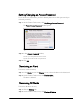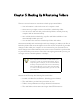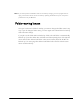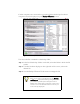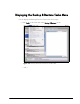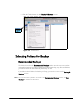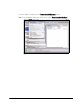Setup guide
Mirra Manual for Macintosh Release 2.2 53
All alerts are deleted and the Alerts area closes.
Viewing Alert Details
To display the details of an alert,
Step 1: Double-click the alert.
— OR —
In the Alerts area of the Status screen, select the alert to be viewed.
Step 2: On the Status Tasks menu, click View alert details.
A window containing the details of the alert opens.
Showing Problem Files
To see information about a problem file and fix the problem,
Step 1: In the Alerts area of the Status screen, double-click the Problem File alert.
Step 2: In the Problem Files window, double-click on a problem file.
The Finder opens the folder that contains the file and highlights the file.
Step 3: If the problem is too long a filename, shorten the filename.
— OR —
If the problem is too long a pathname, rename the enclosing folders or move
the folder higher up in the folder hierarchy.
Step 4: Click OK.