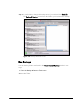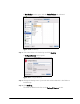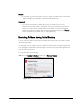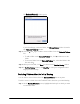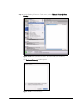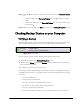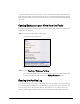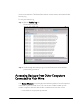Setup guide
Mirra Manual for Macintosh Release 2.2 69
Step 3: Click the + and - signs to add or remove folders from the Excluded Folders
list:
• To add a folder to the Excluded Folders list, click + and browse to the
folder.
• To remove a folder from the Excluded Folders list, select the folder in the
list and click - .
Step 4: When you’re finished, click Done to return to the Backup & Restore screen.
Checking Backup Status on your Computer
Verifying a Backup
While a backup is under way, the Status Bar at the bottom of the Mirra application
indicates the backup progress of every file in each folder being backed up:
Figure 5~17 Status Bar
There are three ways to confirm that a folder has been backed up:
1. The folder is listed on the Backup & Restore screen.
2. An alert in the Alerts area of the Status screen confirms that the folder has
been selected for backup.
3. The backup is listed in your Activity Log.
On average, it takes approximately 20 minutes to back up one gigabyte of data on
a 100Mb network. However, your data transfer rate will vary depending on a variety
of factors:
• Your OS configuration
• The speed of your hard disk
• The type of Ethernet switch/hub you’re using
• The number of files in each folder being backed up
• The types of files being backed up
• The number of other computers on your network connected to your Mirra