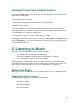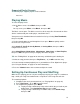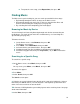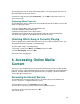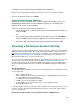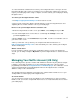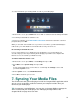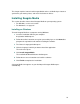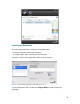User guide
22
Viewing Pictures from a Digital Camera
If you have a digital camera, you may be able to view your pictures by connecting your
camera to the media player.
To view pictures from a camera:
1. Connect your camera to your media player using a USB cable.
2. Power on your camera.
The camera appears as a device in the shortcuts list on the Home screen, and the
media player indexes its contents. (If your camera doesn’t appear in the list of devices,
it’s incompatible for use with the media player.)
3. On the Home screen, select your camera, then press OK.
4. Navigate to the pictures you want to see, then press OK to open an individual picture,
or press Play/Pause () to start a slideshow. (If a file on your camera won’t open, it’s
in an incompatible format.)
5. Listening to Music
You can use your media player to listen to music stored on:
• A FreeAgent drive installed in the media player
• An external USB drive connected to the media player’s USB port
• A shared folder or media server on your network
Your media player automatically searches the drives and devices connected to your
media player and creates an index of all the video, picture, and music files it finds. The
music files are listed on the Music screen (see “Playing Music” on page 23).
Before You Begin
Before you begin, ensure that the music you want to listen to is in a supported format.
Supported Audio File Formats
Your media player supports these songs in these formats:
.AAC .MP3 .RA .WAV
.ASF .MP4 .RM .WMA
.FLAC .OGG .RMVB